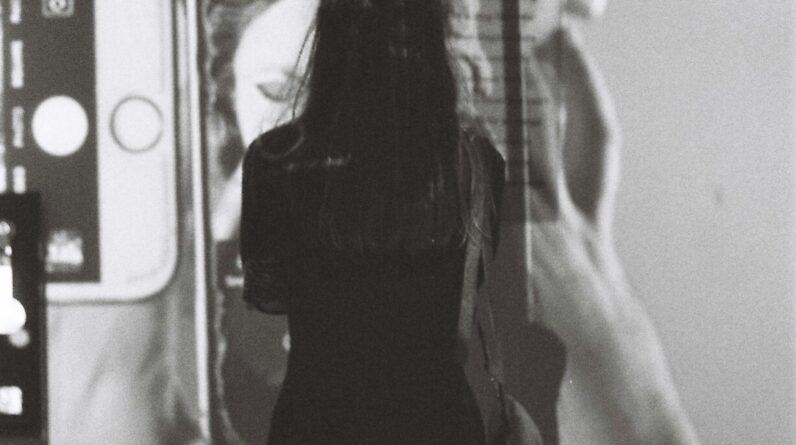Do you find yourself struggling to keep all your project tasks, notes, and deadlines organized? Look no further than OneNote – the ultimate tool for effective project management. In this article, we will explore how OneNote can revolutionize the way you plan and execute your projects. By utilizing its powerful features such as note-taking, task tracking, and collaboration capabilities, you’ll discover a seamless and efficient approach to managing projects of any size. Say goodbye to scattered documents and hello to a well-structured project management system with OneNote.
What is OneNote?
OneNote is a powerful note-taking and organizational tool developed by Microsoft. It allows you to capture, store, and organize various types of information in a digital notebook format. With its user-friendly interface and extensive features, OneNote can be a game-changer when it comes to project management and organization.
Benefits of Using OneNote for Project Management
1. Centralized Information
One of the key benefits of using OneNote for project management is the ability to centralize all project-related information in one place. Gone are the days of juggling multiple documents, emails, and files across various platforms. With OneNote, you can bring together all project notes, brainstorming sessions, meeting minutes, and important documents into a single, easily accessible digital notebook.
2. Collaboration
Collaboration is at the heart of successful project management, and OneNote is designed with that in mind. Multiple team members can collaborate in real-time on a shared notebook, making it easy to capture ideas, provide feedback, and work together seamlessly. The ability to edit and view changes made by others ensures everyone is on the same page, leading to enhanced productivity and streamlined workflows.
3. Organization and Structure
OneNote provides a flexible and customizable organizational structure to help you stay organized and structured throughout your project. You can create sections and pages within the notebook to categorize information, making it easy to find what you need when you need it. Furthermore, you can use tags and labels to mark important information, prioritize tasks, and create a visual hierarchy. This level of organization ensures that you can easily navigate through your project materials and locate specific information without wasting time.
4. Accessibility and Mobility
With OneNote, your project information is not tied to any specific device or location. It is accessible across all your devices, be it your computer, tablet, or smartphone. This mobility allows you to access and update your project information on the go, ensuring you stay connected and productive no matter where you are. Additionally, the synchronization feature ensures that your changes are instantly reflected across all devices, keeping your project information up-to-date and accessible.
5. Integration with Other Tools
OneNote seamlessly integrates with other tools and software, making it a versatile addition to your project management toolkit. It integrates with the Microsoft Office Suite, allowing you to easily incorporate Word documents, Excel spreadsheets, and PowerPoint presentations into your notebook. You can also integrate with project management software, cloud storage platforms, and communication tools to further streamline your project management processes and enhance collaboration.

Setting Up OneNote for Project Management
1. Creating a Notebook
The first step to using OneNote for project management is to create a notebook specifically dedicated to your project. You can create a new notebook by clicking on the “File” tab and selecting “New”. Give your notebook a name that reflects your project and choose a location to save it. Once created, you can customize the notebook’s settings and permissions according to your project’s requirements.
2. Sections and Pages
Within your notebook, you can create sections to organize different aspects of your project. For example, you can create sections for project plans, meeting notes, project ideas, and more. Within each section, you can create individual pages to further categorize and organize your information. This hierarchical structure allows for easy navigation and efficient management of project-related content.
3. Formatting and Layout
OneNote offers a wide range of formatting and layout options to help you create visually appealing and structured project documentation. You can customize fonts, colors, and styles to make your notes and information more readable. Additionally, you can use headings, bullet points, and numbered lists to create a clear hierarchy and structure within your notes.
4. Tags and Labels
Tags and labels in OneNote are powerful tools for organizing and prioritizing information. You can use predefined tags or create custom tags to mark specific types of information, such as action items, important dates, or follow-ups. These tags make it easy to identify and track important tasks and reminders throughout your project.
5. Screen Clipping and Drawing Tools
OneNote offers screen clipping and drawing tools that can be particularly useful for project management. You can capture screenshots or portions of web pages and save them directly into your notebook. This feature allows you to collect and organize relevant information from various sources without leaving OneNote. Additionally, the drawing tools enable you to annotate and highlight important information within your notes, further enhancing clarity and understanding.
Capture and Organize Project Ideas
1. Creating a Project Idea Page
When starting a new project, it’s crucial to capture and organize all the ideas that come to mind. OneNote provides a dedicated space for capturing project ideas on a single page. You can create a project idea page within your notebook and jot down all your initial thoughts, brainstorming sessions, and potential approaches to the project. This page serves as a central repository for your ideas, allowing you to refer back to them throughout the project lifecycle.
2. Inserting Images and Audio
Visuals can play a significant role in conveying ideas and concepts effectively. OneNote allows you to insert images directly into your project idea page. You can add sketches, diagrams, charts, or any other visual representations that enhance your understanding and communication. Furthermore, you can also insert audio recordings to capture verbal discussions, interviews, or brainstorming sessions. This feature ensures that all relevant information is captured in a comprehensive manner.
3. Attaching Files
In addition to capturing and organizing your ideas, OneNote also enables you to attach files to your project pages. Whether it’s a Word document, Excel spreadsheet, PowerPoint presentation, or any other relevant file, you can easily attach it to the corresponding project page. This feature ensures that all your project-related files are accessible from a single location, eliminating the need to search through various folders and emails to find the required documents.
4. Using Tables and Checklists
Tables and checklists are valuable tools for organizing and tracking project tasks and milestones. OneNote allows you to create tables and checklists within your project pages, making it easy to list and manage project-related activities. You can use tables to create project schedules, task lists, or resource allocation charts. Checklists can be used to track progress, mark completed tasks, and ensure nothing falls through the cracks. These organizational features contribute to better project planning and execution.
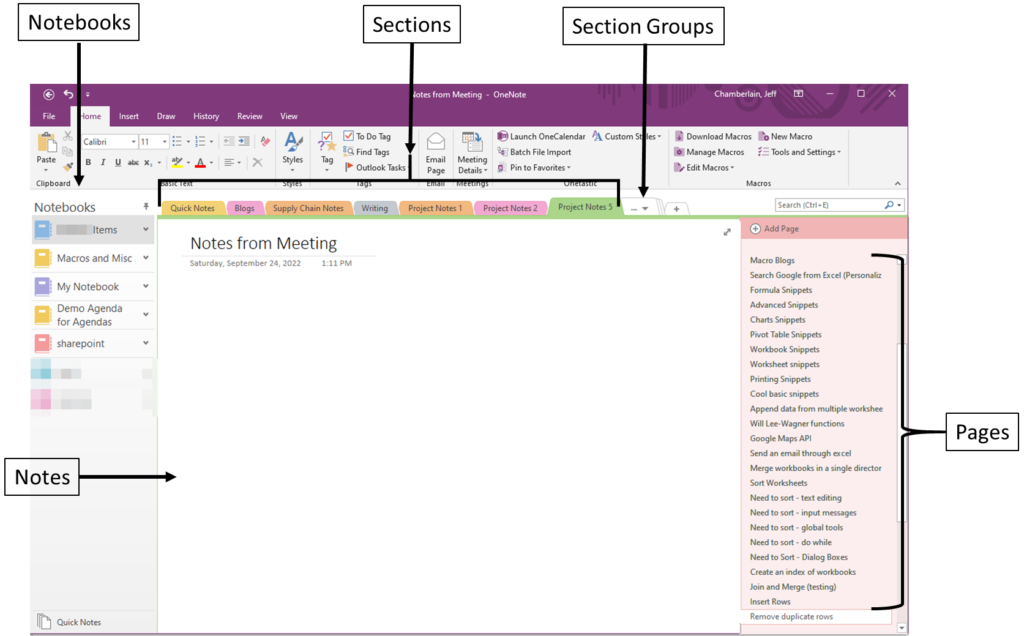
Create Project Plans and Timelines
1. Gantt Charts and Task Lists
OneNote provides the ability to create Gantt charts and task lists to help you plan and visualize your project timelines. You can use the built-in templates or create your own timelines within your project notebook. Gantt charts provide a visual representation of project tasks, durations, and dependencies, allowing you to understand the project’s overall timeline and identify critical path activities. Task lists help you break down complex projects into manageable steps, ensuring that nothing is overlooked.
2. Creating Project Templates
If you frequently work on similar types of projects, OneNote allows you to save your project templates for future use. You can create a project template with predefined sections, pages, formatting, and other relevant information. This feature saves you time and effort by eliminating the need to start from scratch for every new project. Simply create a new notebook based on the template, and you have a ready-to-use foundation to build upon.
3. Linking and Dependencies
Linking and dependencies are crucial aspects of project planning and management. With OneNote, you can establish links between different pages, sections, or even external resources. This linking feature enables you to navigate through your project information seamlessly, ensuring that you can access all relevant information with just a click. Additionally, you can establish dependencies between tasks, allowing you to visualize the interdependencies and critical path of your project.
4. Tracking Progress
Monitoring project progress is essential to ensure timely completion and successful delivery. OneNote offers various methods to track progress within your project pages. You can use checkboxes or progress bars to indicate completed tasks or milestones. This visual representation allows you to assess progress at a glance and identify any potential bottlenecks or delays. By tracking progress within OneNote, you can keep all project-related information in one place, eliminating the need for multiple tools or manual tracking systems.
Collaborating with Team Members
1. Sharing and Syncing Notebooks
Collaboration is made easy with OneNote’s ability to share and sync notebooks. You can share your project notebook with team members, granting them view or editing access as per their role and responsibilities. This shared space allows for seamless collaboration, with changes and updates being reflected in real-time. Team members can contribute to the project’s development, add their unique insights, and stay updated on the latest project information.
2. Assigning Tasks and Reminders
OneNote enables you to assign tasks and set reminders within your project notebook. You can create task lists, assign tasks to team members, and set due dates and priorities. These assigned tasks appear in the respective team member’s OneNote and can be tracked and updated accordingly. Reminders ensure that team members are alerted about upcoming deadlines or important milestones, helping them stay on track and accountable.
3. Real-Time Collaboration
Real-time collaboration is a game-changer when it comes to effective project management. OneNote allows for simultaneous editing and collaboration, enabling team members to work together on the same page in real-time. This feature fosters communication, idea-sharing, and problem-solving within the project team. Whether it’s brainstorming ideas or annotating project plans, real-time collaboration ensures everyone is on the same page and working towards a common goal.
4. Version History and Recovery
In a collaborative project environment, it’s essential to have the ability to track changes and revert to previous versions if needed. OneNote offers a version history feature that allows you to view and restore previous versions of your project pages. This feature ensures that you can track changes made by team members, review feedback, and recover information in case of accidental deletions or modifications. This enhanced control over version history provides peace of mind and ensures the integrity of your project documentation.

Monitoring and Reporting
1. Project Dashboards and Reports
OneNote provides the ability to create project dashboards and reports to monitor and report on project progress. You can consolidate project information and key metrics onto dedicated dashboard pages within your project notebook. This centralized view allows you to track milestones, monitor resource allocation, and analyze project performance. Additionally, you can generate reports from your project data, providing stakeholders with comprehensive updates and insights.
2. Tracking Milestones and Deadlines
Tracking milestones and deadlines is critical to ensuring project success. OneNote offers various features to help you track and monitor these key project components. You can create visual indicators, such as color-coded tags or progress bars, to represent milestones and deadlines. These visual cues serve as reminders and help you stay focused on timely completion. By tracking milestones and deadlines within OneNote, you can effectively manage project timelines and proactively address any delays or issues.
3. Time and Resource Management
OneNote can be a valuable tool for tracking and managing project resources and time. You can create dedicated sections or pages within your notebook to monitor resource allocation, track time spent on specific tasks, and analyze resource utilization. By having this information readily available, you can identify any resource constraints, optimize resource allocation, and make informed decisions to ensure project efficiency and success.
4. Customizing and Exporting Reports
OneNote allows you to customize reports according to your project’s requirements. You can aggregate and format project data, add visual representations, and tailor the report’s content to suit your audience. Additionally, you can export reports to various file formats, such as Word or PDF, to share them with stakeholders who may not have access to OneNote. This flexibility in reporting ensures that your project updates and insights reach the right audience in a format they can easily understand and digest.
Integrating OneNote with Other Tools
1. Microsoft Office Suite
OneNote seamlessly integrates with the Microsoft Office Suite, enhancing its capabilities for project management. You can easily incorporate Word documents, Excel spreadsheets, and PowerPoint presentations into your OneNote notebook. This integration allows you to centralize your project-related files and access them within the context of your project. You can annotate and collaborate on these Office documents directly within OneNote, eliminating the hassle of switching between multiple applications.
2. Project Management Software
OneNote can be integrated with various project management software, further extending its functionality. Project management software like Microsoft Project or Asana can be linked to OneNote, allowing for seamless data exchange and synchronization. You can import project plans, timelines, and task lists from the project management software into your OneNote notebook and vice versa. This integration ensures that you have a holistic view of your project information, irrespective of the tools you use.
3. Cloud Storage and File Sharing
OneNote seamlessly integrates with popular cloud storage platforms, such as OneDrive, Dropbox, or Google Drive. You can save your OneNote notebooks to the cloud, ensuring that they are accessible from any device with an internet connection. This integration also enables easy file sharing and collaboration. You can share your OneNote notebooks with stakeholders who may not have OneNote installed, allowing them to view and edit the shared notebooks using the OneNote web app.
4. Communication and Messaging Tools
Effective communication is crucial for successful project management. OneNote integrates with communication and messaging tools, such as Microsoft Teams or Slack, to enhance collaboration and streamline communication within your project team. You can create dedicated channels or chat groups within these tools and embed or link your OneNote notebooks for easy reference and access. This integration ensures that project information and conversations are connected, leading to better teamwork and productivity.

Tips and Tricks for Effective Project Management with OneNote
1. Using Templates and Quick Notes
Utilize the power of templates to save time and ensure consistency across your projects. Create custom templates or modify existing ones to suit your project-specific needs. Quick Notes within OneNote allow you to quickly jot down ideas or snippets of information without disrupting your workflow. You can use Quick Notes to capture ideas on the go and transfer them to relevant project pages later.
2. Utilizing Tags and Search
Tags are a great way to categorize and prioritize information within your project notebooks. Make use of predefined tags or create your own custom tags to mark action items, deadlines, or important notes. These tags help you quickly locate and track critical information within your notebooks. Additionally, leverage the powerful search functionality within OneNote to find specific information quickly. Use keywords or phrases to narrow down search results and locate the information you need.
3. Applying Password and Encryption
To ensure the security and confidentiality of your project information, consider applying password protection or encryption to sensitive sections or pages within your notebook. OneNote allows you to password-protect individual sections, requiring a password to access their contents. You can also encrypt specific text within your notebook, adding an extra layer of security to sensitive information. These security measures provide peace of mind, especially when dealing with sensitive project data.
4. Leveraging OneNote Add-ins
OneNote offers a variety of add-ins that can enhance your project management experience. Add-ins can provide additional features, functionalities, or integrations within the OneNote interface. Explore the available add-ins and find ones that align with your project management needs. These add-ins can automate repetitive tasks, provide advanced reporting capabilities, or integrate with other tools, further enhancing the power of OneNote for project management.
Conclusion
OneNote is a versatile and powerful tool that can significantly streamline your project management efforts. From centralizing project information to facilitating collaboration and providing robust organizational features, OneNote offers a comprehensive solution for effective project management. By utilizing the various features and integrations, you can capture, organize, and collaborate on project-related information in a highly efficient and structured manner. Whether you are a project manager, team member, or individual contributor, incorporating OneNote into your project management workflow can boost productivity, enhance communication, and ensure successful project delivery.