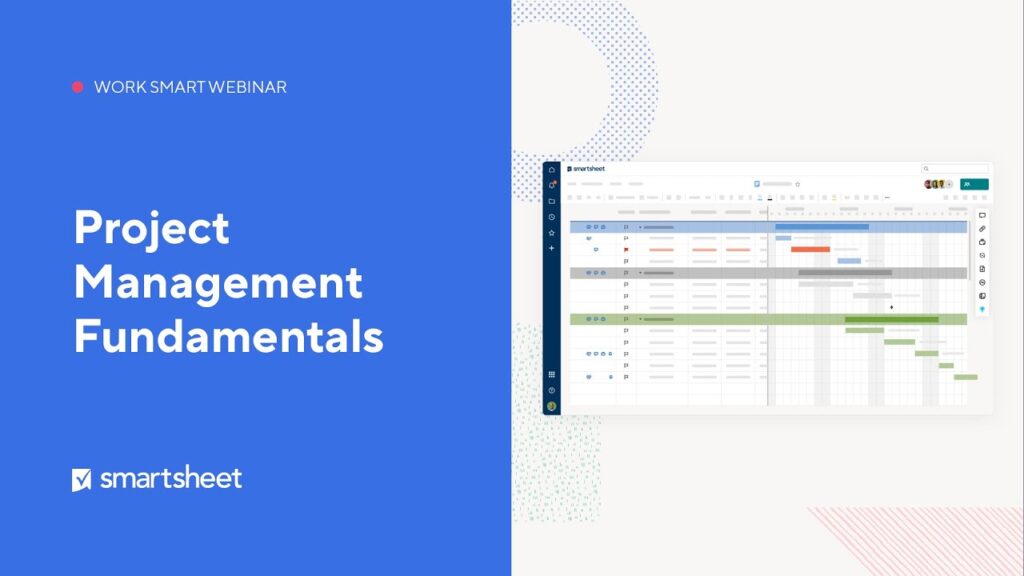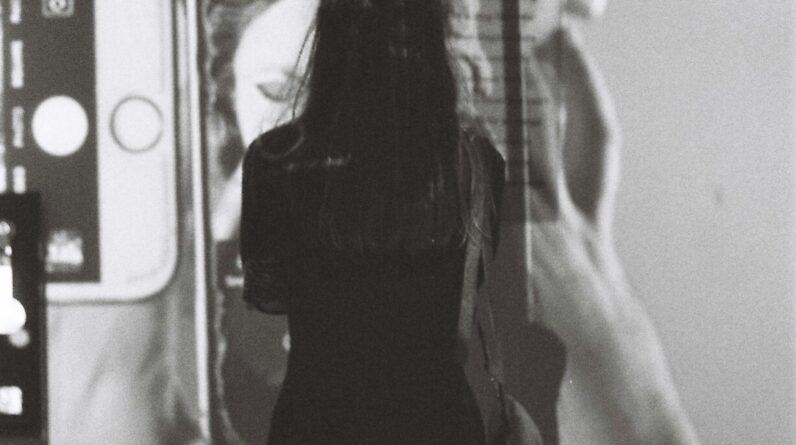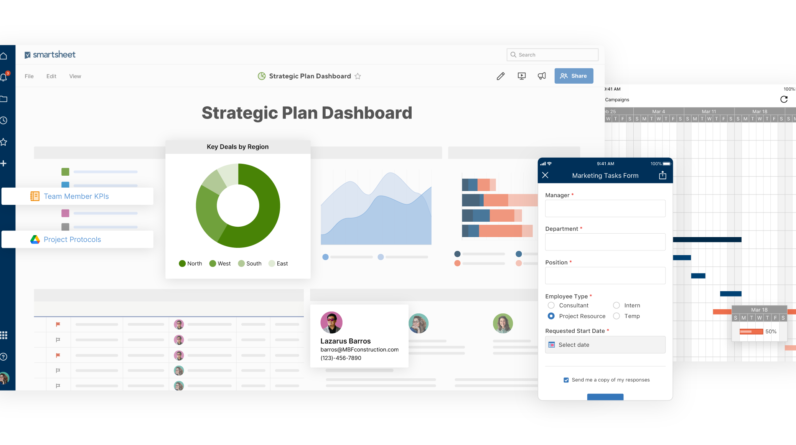
Are you a project manager looking for an efficient and effective tool to streamline your workflow? Look no further than Smartsheet. This beginner’s guide will walk you through the basics of using Smartsheet for project management. Whether you’ve just started using Smartsheet or are considering it as your go-to project management tool, this article will provide you with valuable insights and tips on how to leverage its features to enhance collaboration, track progress, and stay organized throughout your projects. With Smartsheet, managing projects has never been easier.
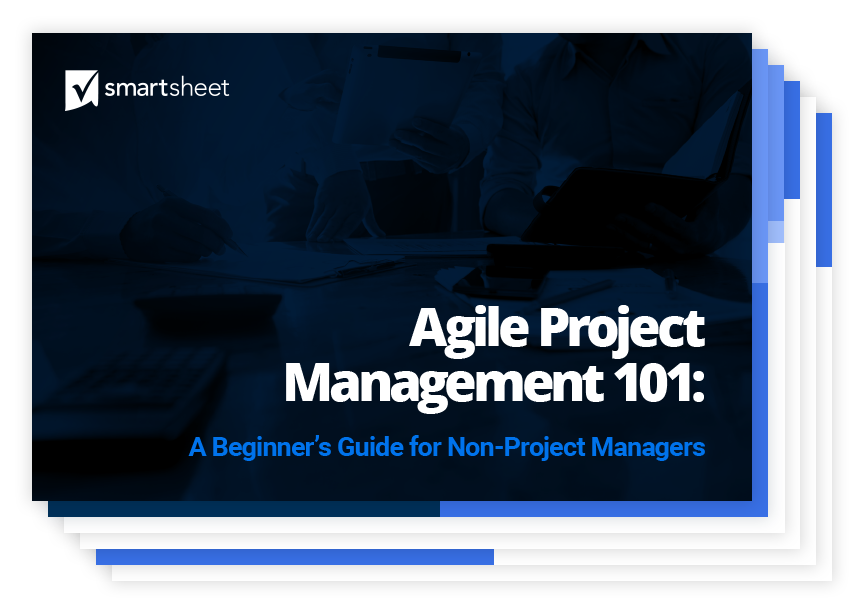
Getting Started with Smartsheet
Creating a Smartsheet Account
To begin your journey with Smartsheet, the first step is to create an account. You can do this by visiting the Smartsheet website and clicking on the “Sign Up” button. Fill in the necessary information, such as your name, email address, and password. Once you’ve completed the registration process, you’re ready to start using Smartsheet.
Navigating the Smartsheet Interface
Once you’ve logged into your Smartsheet account, you’ll find yourself in the Smartsheet interface. This is where you’ll spend most of your time managing your projects. Familiarize yourself with the different sections of the interface, such as the navigation bar, toolbar, and sheet view. Take some time to explore the various menus and icons to get a better understanding of how Smartsheet works.
Understanding the Dashboard
The Smartsheet dashboard is your central hub for accessing all of your projects and sheets. It provides an overview of your recent activity, upcoming deadlines, and shared items. The dashboard allows you to quickly navigate to the sheets you’re currently working on and provides valuable insights into the progress of your projects. Spend some time familiarizing yourself with the different elements of the dashboard to make the most out of Smartsheet’s project management capabilities.
Customizing Your Account Settings
To tailor Smartsheet to your specific needs, take advantage of the account settings. Here, you can personalize your profile, update your notification preferences, and customize your display options. You can also integrate Smartsheet with other applications and tools that you use on a daily basis. By making use of the account settings, you can optimize your Smartsheet experience and streamline your project management processes.
Creating and Managing Projects
Creating a New Project Sheet
To start a new project in Smartsheet, you’ll need to create a project sheet. This is where you can track and manage all the tasks, timelines, and resources related to your project. Click on the “Create” button and select “Sheet” to begin. Smartsheet offers various templates to choose from to get you started quickly, or you can create a project sheet from scratch. Give your sheet a name, define the columns you’ll need, and start building your project plan.
Importing Existing Projects
If you have existing projects in other formats, such as Excel or Microsoft Project, you can easily import them into Smartsheet. By doing so, you can take advantage of Smartsheet’s collaboration and project management features without starting from scratch. Simply click on the “Import” button and follow the instructions to upload your files. Smartsheet will automatically convert your existing projects into a format compatible with its platform, allowing you to seamlessly transition your work into a more productive environment.
Adding and Editing Columns
Columns in Smartsheet serve as the backbone of your project sheet. They allow you to define the different attributes and information you want to track for each task. To add a new column, simply click on the “+” icon on the right-hand side of your sheet. You can choose from various column types, such as text, date, checkbox, or dropdown. Customize the columns to match your project’s specific needs. Remember, you can always edit or rearrange the columns later as your project evolves.
Organizing and Formatting Project Data
To keep your project sheet organized and visually appealing, utilize Smartsheet’s formatting options. You can apply different colors, fonts, borders, and cell styles to enhance the readability of your sheet. Additionally, you can utilize conditional formatting to automatically highlight certain cells based on specific criteria. By taking advantage of these formatting features, you can make your project data more visually appealing and easier to understand at a glance.
Setting Up Dependencies
Dependencies play a crucial role in project management by defining the relationships between tasks. Smartsheet allows you to easily set up task dependencies by utilizing the “Predecessor” column. By linking tasks together, you can ensure that the right tasks are completed in the correct order. As you update the progress of dependent tasks, Smartsheet will automatically adjust the schedule of subsequent tasks, ensuring a smooth flow of work throughout your project.
Assigning Resources to Tasks
To effectively manage your project’s resources, it’s important to assign tasks to team members. Smartsheet allows you to assign specific tasks to individuals or teams, ensuring everyone knows their responsibilities. By assigning resources, you can track progress, monitor workloads, and ensure that everyone is aligned on their tasks. This feature promotes collaboration and accountability within your project team.
Using Collaboration and Communication Features
Inviting Team Members to Collaborate
One of the key strengths of Smartsheet is its ability to facilitate collaboration among team members. To invite others to work on your project sheets, simply click on the “Share” button and enter their email addresses. You can assign different levels of access to each team member, ensuring they have the appropriate permissions to view or edit the sheet. By inviting team members, you create a centralized space where everyone can collaborate, share updates, and stay informed on the project’s progress.
Sharing Project Sheets and Reports
In addition to collaborating with your team members, you may also need to share project sheets or reports with stakeholders outside of Smartsheet. With Smartsheet, you can easily generate shareable links to specific sheets or reports and control the level of access provided. This allows you to keep stakeholders informed without requiring them to have a Smartsheet account. By sharing project information in a secure and controlled manner, you can ensure effective communication and transparency throughout your project.
Tracking and Reviewing Changes
As your project progresses, it’s important to keep track of any changes made to your project sheets. Smartsheet offers a robust revision history feature that allows you to review and revert to previous versions of your sheets if needed. This feature is especially useful when multiple team members are collaborating on a sheet, as it provides visibility into who made specific changes and when. By tracking changes, you can maintain an accurate and up-to-date record of your project’s evolution.
Adding Comments and Attachments
Effective communication is vital for successful project management. Smartsheet provides a comments feature that allows you and your team members to have discussions directly within the project sheet. You can leave comments on specific tasks, ask questions, and provide updates. Additionally, you can attach relevant files and documents to tasks or sheets, ensuring all the necessary information is readily available. By utilizing these collaboration features, you create a more streamlined and efficient communication process within your project team.
Tracking Progress and Dependencies
Updating Task Status and Completion
Tracking the progress of your tasks is essential for staying on top of your project’s timeline. Smartsheet allows you to update task statuses and completion percentages directly within the project sheet. You can mark tasks as in progress, complete, or delayed, providing a clear picture of where your project stands. By regularly updating task statuses, you can identify any potential bottlenecks or issues early on and take appropriate actions to keep your project on track.
Setting Milestones and Deadlines
Milestones and deadlines are crucial elements in project management as they help define important milestones in your project’s timeline. Smartsheet allows you to set milestones to signify key accomplishments or deliverables. Additionally, you can set deadlines for tasks, ensuring that everyone is aware of their time-bound responsibilities. By setting milestones and deadlines, you create a sense of urgency and ensure that your project progresses in a timely manner.
Visualizing Project Timeline
To gain a better understanding of your project’s timeline and dependencies, utilize Smartsheet’s timeline view. This view provides a visual representation of your project’s tasks, milestones, and dependencies. You can easily adjust the view to zoom in on specific timeframes or dependencies, allowing for a more comprehensive analysis of your project’s progression. By visualizing your project timeline, you can easily identify any potential delays or conflicts and take necessary action to keep your project on schedule.
Managing Task Dependencies
Task dependencies are an integral part of project management, as they ensure that tasks are completed in the correct order. Smartsheet offers various options for managing task dependencies. You can use the Gantt view to visually identify dependencies and adjust them as needed. Additionally, you can utilize the “Dependency Flags” feature to automatically highlight any potential conflicts or issues. By effectively managing task dependencies, you ensure that your project progresses smoothly and efficiently.
Identifying and Resolving Bottlenecks
Bottlenecks are obstacles or delays that hinder the progress of your project. Smartsheet provides tools and features that help you identify and resolve bottlenecks quickly and effectively. By regularly reviewing your project’s progress, monitoring task durations, and analyzing resource workloads, you can pinpoint any areas of concern. Smartsheet’s reporting capabilities can also provide valuable insights into areas that require attention. By addressing bottlenecks promptly, you can maintain the momentum of your project and prevent any major setbacks.
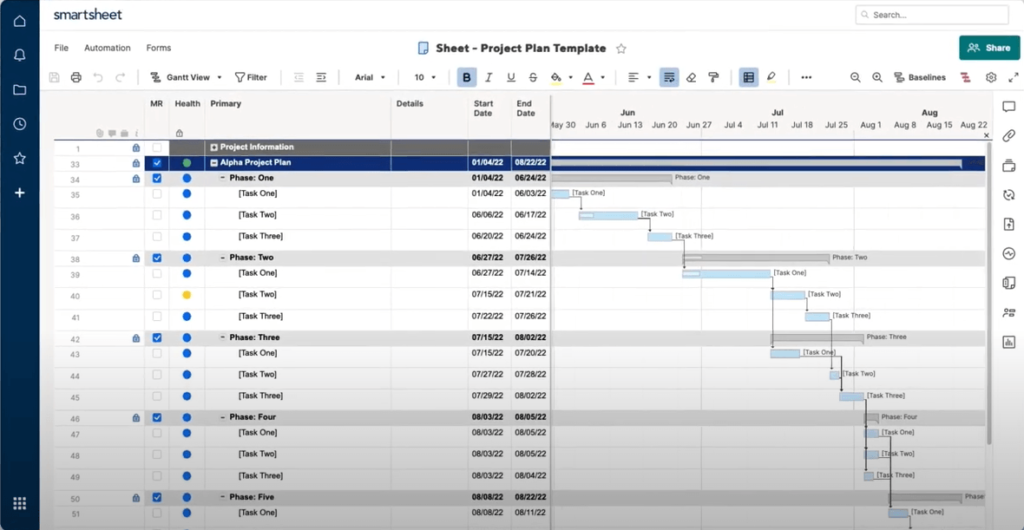
Utilizing Automation and Workflows
Creating Automated Alerts and Reminders
To stay on top of important deadlines and changes, utilize Smartsheet’s automated alerts and reminders. With this feature, you can set up notifications to be sent to specific individuals or groups when certain criteria are met. For example, you can receive an email notification when a task is completed or when a specific milestone is reached. By using automated alerts and reminders, you ensure that everyone is aware of important updates and can take appropriate actions in a timely manner.
Setting Up Conditional Formatting
Conditional formatting is a powerful feature that allows you to automatically apply formatting rules to cells based on specific criteria. Smartsheet provides a wide range of formatting options that can help you visually highlight important information or identify potential issues. For example, you can automatically highlight overdue tasks or key milestones. By leveraging conditional formatting, you can quickly identify patterns or trends in your project data without manually sifting through large amounts of information.
Creating Workflows for Approval Processes
If your project requires approval from multiple stakeholders, Smartsheet’s workflow feature can streamline the process. Workflows allow you to define a series of steps and stages that a project or task needs to go through before it can be completed. You can set up approval requests and designate approvers for each stage. This ensures that the right people review and provide their input before proceeding to the next phase of your project. By implementing workflows, you can improve the efficiency and accuracy of your approval processes.
Using Web Forms for Data Collection
If you need to collect data or information from external sources, Smartsheet’s web form feature can simplify the process. With web forms, you can create custom forms that others can fill out and submit directly into your project sheet. This eliminates the need for manual data entry and ensures that the information is captured accurately. You can also customize the form to include specific fields or validation rules. By utilizing web forms, you streamline the data collection process and improve the accuracy of your project information.
Analyzing and Reporting Project Data
Generating Real-Time Reports
Smartsheet offers robust reporting capabilities that allow you to generate real-time reports based on your project data. You can create customized reports to gain insights into various aspects of your project, such as task progress, resource allocation, or budget tracking. Smartsheet’s reporting features provide interactive charts, graphs, and tables that allow you to visualize your project data and identify trends or patterns. By regularly generating reports, you can make informed decisions and ensure that your project stays on track.
Creating Pivot Tables and Charts
Pivot tables and charts are powerful tools for data analysis and visualization. Smartsheet allows you to create pivot tables and charts directly within your project sheets. These tools provide a dynamic way to summarize complex data and identify key patterns or trends. By utilizing pivot tables and charts, you can analyze your project data from different angles and gain a deeper understanding of your project’s performance.
Using Filters and Sorting
To focus on specific aspects of your project data, Smartsheet’s filtering and sorting options come in handy. Filters allow you to narrow down your data based on specific criteria, such as task owners, due dates, or completion status. Sorting options enable you to arrange your data in ascending or descending order based on different attributes. By using filters and sorting, you can manipulate your project data to obtain a more comprehensive and targeted view.
Performing Data Analysis
In addition to the built-in reporting, pivot tables, and filtering options, Smartsheet provides various integration options to perform more advanced data analysis. You can export your project data to other tools, such as Microsoft Excel or Google Sheets, for further analysis. By combining Smartsheet’s data with other analytical tools, you can conduct more complex calculations, statistical analysis, or create advanced visualizations. By performing data analysis, you gain deeper insights into your project’s performance and can make data-driven decisions.
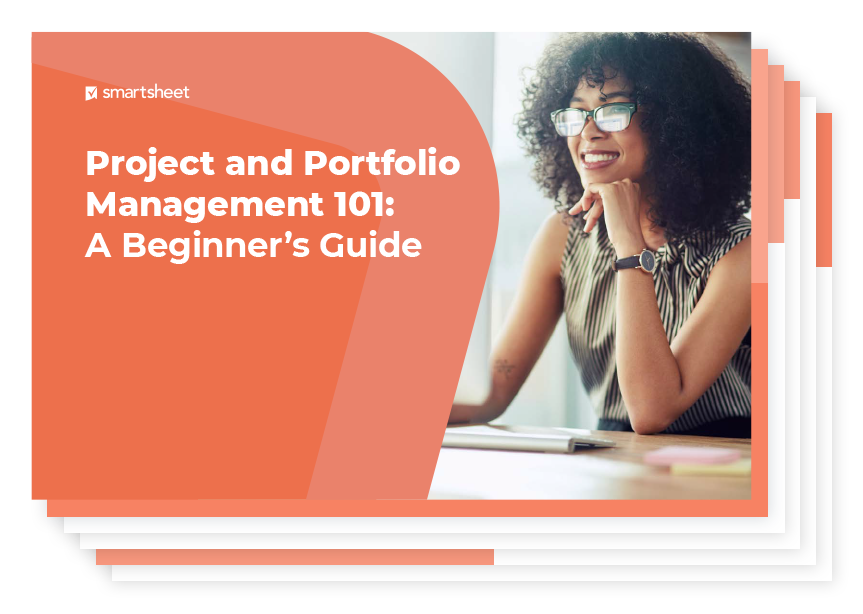
Integrating Smartsheet with Other Tools
Syncing with Google Apps and Microsoft Office
Smartsheet seamlessly integrates with popular productivity tools like Google Apps and Microsoft Office. You can sync your Smartsheet data with Google Calendar, Gmail, or Google Drive to ensure that your project information is always up to date across platforms. Similarly, you can integrate Smartsheet with Microsoft Excel, Word, and Outlook to streamline your project management processes. By integrating Smartsheet with these tools, you can work more efficiently and maximize the value of your existing workflows.
Connecting to Third-Party Applications
In addition to Google Apps and Microsoft Office, Smartsheet offers integrations with a wide range of third-party applications. From project management tools like Jira and Trello to customer relationship management (CRM) systems like Salesforce, you can connect Smartsheet with the tools you already use. These integrations allow you to streamline your workflows, automate data transfer, and improve collaboration across different platforms. By connecting Smartsheet with other applications, you create a more cohesive and connected project management ecosystem.
Using API and Webhooks
For more advanced integration and automation, Smartsheet provides an API and webhook capabilities. The API allows you to programmatically interact with Smartsheet, enabling you to automate tasks, retrieve data, or create custom workflows. Webhooks, on the other hand, allow you to receive real-time notifications in external systems when specific events occur in Smartsheet. By leveraging API and webhooks, you can extend Smartsheet’s capabilities and integrate it into your existing systems and processes.
Exploring Add-Ons and Integrations
Smartsheet offers a marketplace of add-ons and integrations that can further enhance your project management capabilities. From time tracking and resource management tools to budgeting and reporting solutions, you can find various add-ons that cater to your specific needs. These integrations can seamlessly extend the functionality of Smartsheet, providing you with a more holistic project management experience. By exploring the add-ons and integrations available, you can customize Smartsheet to fit your unique project management requirements.
Implementing Best Practices for Project Management
Defining Project Goals and Scope
Before diving into your project, it’s crucial to clearly define the goals and scope of your project. Setting clear objectives and expectations from the beginning ensures that everyone is aligned and working towards a common goal. Smartsheet provides tools and features to help you document and communicate your project goals and scope. Utilize the project sheet to define the deliverables, timelines, and success criteria. By clearly defining project goals and scope, you set the stage for a successful project.
Creating a Work Breakdown Structure
A work breakdown structure (WBS) is a hierarchical representation of all the tasks and deliverables in your project. Smartsheet provides the perfect platform for creating and managing your WBS. Break down your project into smaller, manageable tasks and organize them in a structured manner. Smartsheet’s sheet view allows you to easily reorganize and update your WBS as your project evolves. By creating a comprehensive WBS, you ensure that all the necessary components of your project are accounted for and properly managed.
Assigning Responsibilities and Deadlines
Clear roles and responsibilities are essential for effective project management. Smartsheet allows you to assign tasks to specific team members and set deadlines for each task. By clearly defining responsibilities and deadlines, you ensure that everyone knows what they need to do and by when. Smartsheet’s collaboration features also allow team members to communicate and collaborate on specific tasks, ensuring that work progresses smoothly. By assigning responsibilities and deadlines, you promote accountability and create a sense of ownership within your project team.
Implementing Effective Communication
Communication is the glue that holds a project together. Smartsheet provides various communication features, such as comments and attachments, to facilitate effective communication within your project team. Encourage open and transparent communication, ensuring that everyone has a platform to voice their questions, concerns, and updates. Regularly review and respond to comments to promote collaboration and address any issues promptly. By implementing effective communication practices, you create a more cohesive and productive project team.
Monitoring and Adjusting Project Plan
As your project progresses, it’s important to regularly monitor and adjust your project plan as needed. Smartsheet’s tracking and reporting features provide valuable insights into your project’s performance. Utilize the reporting capabilities to generate real-time reports and track key metrics. Regularly review your project plan, identify any deviations or risks, and adjust your plan accordingly. By monitoring and adjusting your project plan, you maintain control over your project and ensure that it stays on track.
Managing Risks and Issues
Every project encounters risks and issues along the way. Smartsheet allows you to create a risk and issue log to document and track these occurrences. Identify potential risks, assess their impact and likelihood, and define appropriate mitigation strategies. Log any issues that arise and actively work towards resolving them. Utilize Smartsheet’s collaboration features to keep everyone informed and involved in managing risks and issues. By effectively managing risks and issues, you minimize the impact on your project’s success.
Conducting Project Evaluation
At the end of your project, it’s important to conduct a thorough evaluation to identify areas of improvement and celebrate successes. Smartsheet provides tools and features to help you evaluate your project’s performance. Utilize the reporting capabilities to generate project summary reports and analyze key metrics. Assess the success of your project against the defined goals and objectives. Conduct a lessons learned session to gather feedback from your team and identify areas for improvement. By conducting a project evaluation, you ensure that you learn from your experiences and continuously improve your project management practices.
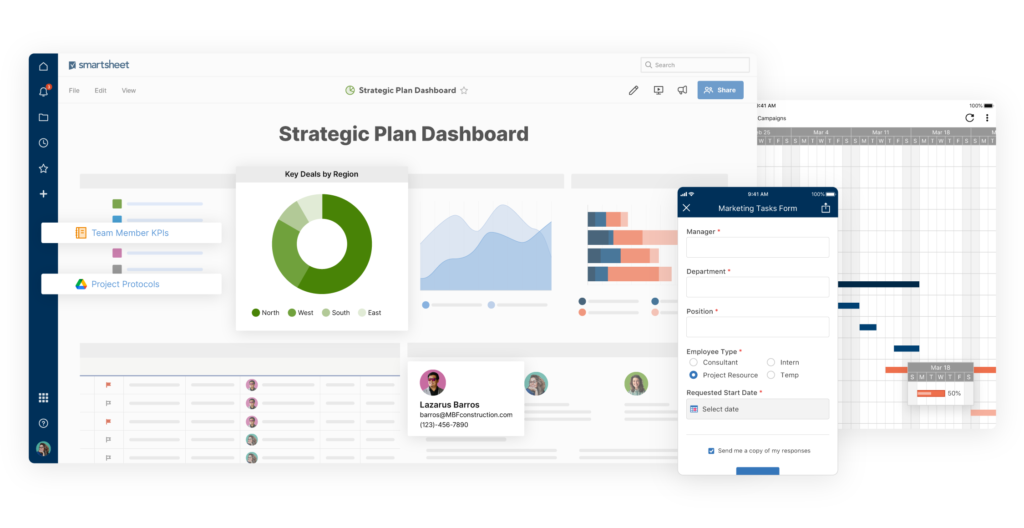
Getting Help and Support
Accessing Smartsheet Help Center
If you need assistance or have questions about using Smartsheet, the Smartsheet Help Center is a valuable resource. The Help Center provides comprehensive documentation, tutorials, and FAQs to help you get the most out of Smartsheet. It covers a wide range of topics, from basic getting started guides to advanced features and integrations. The Help Center is constantly updated with new content, ensuring that you have access to the latest information and resources.
Exploring Training Resources and Tutorials
To further enhance your knowledge and skills in using Smartsheet, explore the training resources and tutorials available. Smartsheet offers a variety of training options, including webinars, on-demand courses, and certification programs. These resources provide in-depth instruction on specific features and capabilities of Smartsheet. By investing time in training and tutorials, you can become a more proficient user and leverage Smartsheet to its fullest potential.
Joining the Community Forums
Smartsheet’s community forums are a great place to connect with other users, ask questions, and share your experiences. The forums provide a platform for collaboration and knowledge sharing among the Smartsheet community. Engage in discussions, share best practices, and learn from the experiences of others. By joining the community forums, you tap into a wealth of collective knowledge and expertise that can help you overcome challenges and optimize your project management practices.
Contacting Customer Support
If you encounter any technical issues or need personalized assistance, don’t hesitate to contact Smartsheet’s customer support. Their team of experts is available to help you troubleshoot problems, answer questions, and provide guidance. Contacting customer support ensures that you receive the necessary assistance to overcome any obstacles and maximize the value of Smartsheet for your project management needs.
Tips and Tricks for Efficient Project Management
Keyboard Shortcuts and Productivity Hacks
To work more efficiently in Smartsheet, take advantage of keyboard shortcuts and productivity hacks. Smartsheet provides a wide range of shortcuts to perform common actions, such as navigating between cells, copying and pasting data, or applying formatting. Familiarize yourself with these shortcuts to save time and increase your productivity. Additionally, explore productivity hacks, such as using formulas to automate calculations or utilizing workflows to streamline repetitive tasks. By incorporating these tips and tricks into your workflow, you can work smarter and accomplish more in less time.
Utilizing Templates and Sample Sheets
Smartsheet offers a library of templates and sample sheets that cover a wide range of industries and project types. These templates provide a starting point for your projects, saving you time and effort in creating everything from scratch. Browse through the template library and find the one that best fits your project’s needs. Customize the template to match your specific requirements and start working right away. By utilizing templates and sample sheets, you streamline your project setup process and ensure that you’re following best practices.
Setting Up Automated Workflows
Automation is the key to efficiency in project management. Smartsheet’s workflow feature allows you to automate repetitive tasks, notifications, and approvals. Take some time to set up workflows for your projects to automate processes such as task assignments, email notifications, or status updates. By leveraging automation, you free up valuable time and mental energy to focus on higher-level project management tasks. Learn how to configure workflows and experiment with different automation options to find the best fit for your project.
Leveraging Smartsheet Mobile App
To stay productive on the go, make use of Smartsheet’s mobile app. The mobile app allows you to access and manage your project sheets from your smartphone or tablet. Whether you’re in a meeting, traveling, or away from your computer, you can stay connected to your projects and make updates in real-time. The mobile app provides a user-friendly interface optimized for mobile devices. By leveraging the Smartsheet mobile app, you can stay productive and in control of your projects no matter where you are.
As a beginner’s guide to using Smartsheet for project management, this article covers the essential features and capabilities to help you get started. By following the step-by-step instructions and leveraging the various tools and resources provided by Smartsheet, you’ll be well-equipped to manage your projects efficiently and effectively. Remember to explore and experiment with the different features to find the best fit for your specific project management needs. With Smartsheet as your project management tool, you’ll be on your way to successfully managing projects with ease.