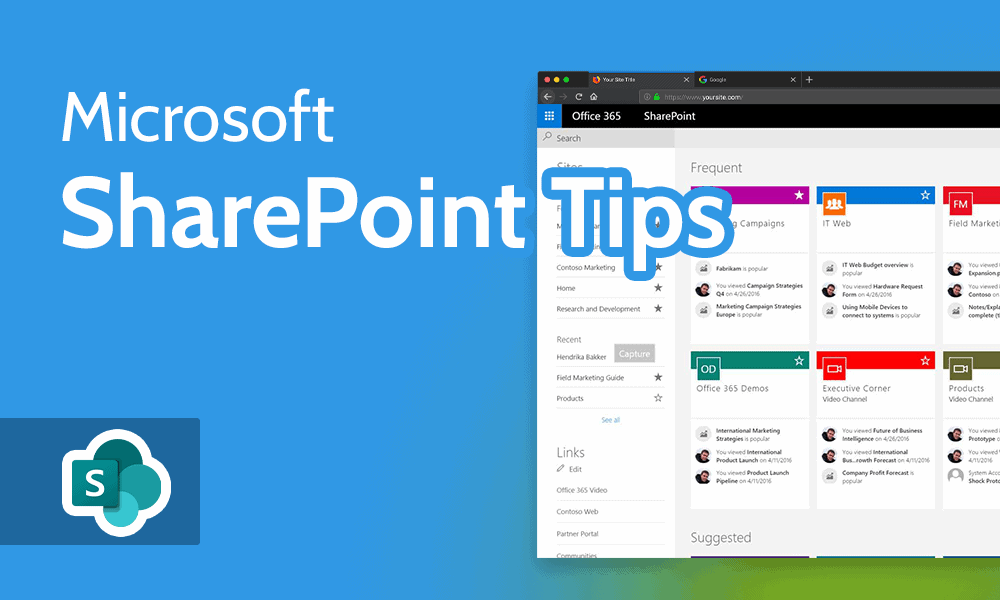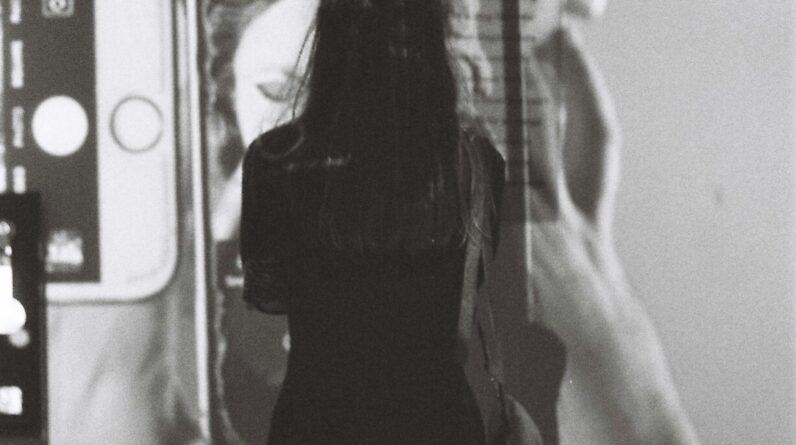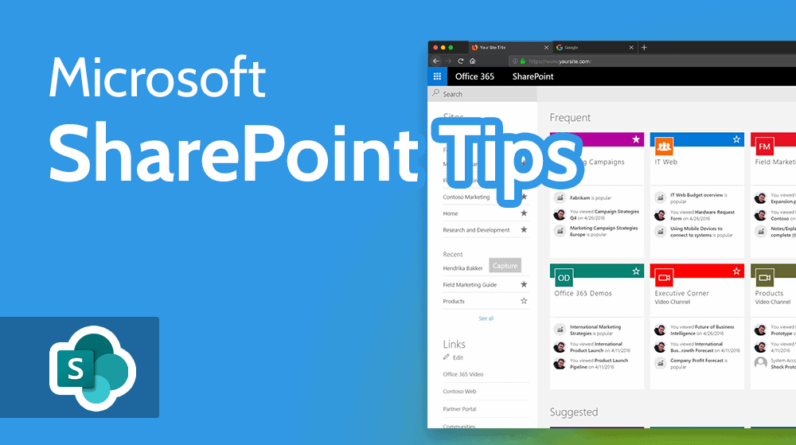
Are you new to the world of project management and looking for an effective tool to streamline your processes? Look no further! In this article, we present the “Beginner’s Guide to Using SharePoint for Project Management.” Whether you’re an individual or part of a team, SharePoint offers a range of features and functionalities to help you stay organized, collaborate effectively, and achieve your project goals. From document management to task tracking, this guide will walk you through the basics of using SharePoint as your project management tool of choice. So let’s get started and unlock the full potential of SharePoint for your projects!
What is SharePoint?
Overview of SharePoint
SharePoint is a powerful web-based collaboration and document management platform developed by Microsoft. It serves as a central hub for teams to work together, share information, manage documents, and collaborate on projects. With its user-friendly interface and extensive functionalities, SharePoint is widely used by businesses of all sizes to streamline project management processes and enhance team productivity.
Key Features of SharePoint
SharePoint offers a range of key features that make it an ideal platform for project management. These features include:
-
Document Management: SharePoint provides a centralized location for storing, organizing, and managing project documents. It allows users to upload, edit, version control, and collaborate on documents in real-time.
-
Task and Project Tracking: SharePoint enables teams to create and manage tasks, assign them to team members, set due dates and priorities, and monitor progress. This helps keep projects on track and ensures timely completion.
-
Collaboration and Communication: SharePoint facilitates seamless collaboration among team members by providing tools for sharing updates, engaging in discussions, and co-authoring documents. It also offers features like alerts and notifications to enhance communication and keep everyone informed.
-
Custom Lists and Forms: SharePoint allows users to create custom lists and forms to track project requirements, manage issues, and monitor risks and action items. This helps in maintaining a structured approach to project management and keeping all relevant information in one place.
-
Integration with Microsoft Project: SharePoint integrates seamlessly with Microsoft Project, a popular project management software. This integration enables users to import and export projects, sync tasks and data, and leverage advanced project management features.
Benefits of Using SharePoint for Project Management
Improved Collaboration
One of the key benefits of using SharePoint for project management is improved collaboration. SharePoint provides a centralized platform where team members can collaborate on project tasks, share updates, and engage in discussions. This eliminates the need for multiple communication channels and ensures that everyone is on the same page. With features like co-authoring documents in real-time, teams can work together more efficiently and effectively.
Centralized Document Management
Effective document management is crucial for successful project management. SharePoint offers a centralized document management system where all project-related documents can be stored, organized, and accessed by team members. It allows users to upload documents, create folders and libraries, and apply version control. This ensures that the latest versions of documents are readily available and eliminates the risk of working with outdated information.
Enhanced Communication
Good communication is essential for successful project management. SharePoint provides various tools and features to enhance communication within project teams. Users can share project updates and news, engage in discussions and forums, and even receive alerts and notifications for important updates. This enables teams to stay connected, collaborate effectively, and make informed decisions.
Task and Project Tracking
Tracking tasks and projects is vital to ensure timely completion and successful project delivery. SharePoint offers robust task management features that allow teams to create and assign tasks, set due dates and priorities, and monitor progress. With the ability to track individual task status and overall project milestones, teams can stay organized, meet deadlines, and identify any potential bottlenecks early on.
Time and Resource Management
Efficient time and resource management are key elements of successful project management. SharePoint provides features that enable teams to plan and allocate resources effectively. It allows users to create calendars, define work schedules, and allocate resources to tasks and projects. By managing resources and timelines within SharePoint, teams can optimize productivity and ensure that resources are used efficiently.
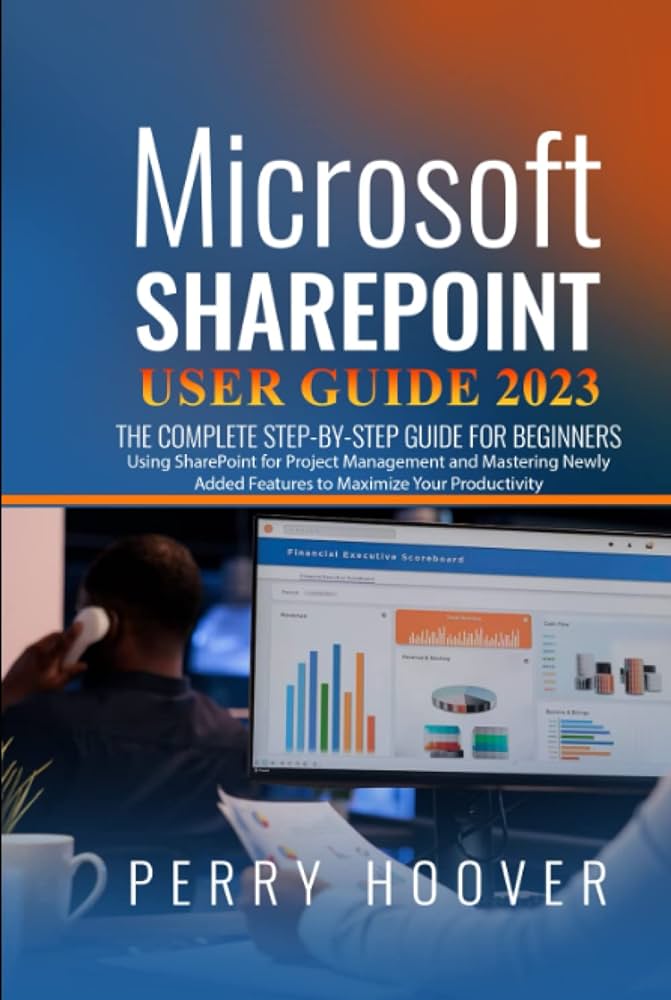
Setting up SharePoint for Project Management
Choosing the Right SharePoint Version
Before setting up SharePoint for project management, it is important to choose the right version that suits your organization’s needs. SharePoint offers different versions, including SharePoint Online (cloud-based), SharePoint 2019 (on-premises), and SharePoint Server 2016. Consider factors such as budget, scalability, and IT infrastructure before making a decision.
Selecting the Appropriate SharePoint Team Site Template
SharePoint provides various pre-built templates called Team Site Templates that are designed to meet different requirements. It is important to select the appropriate template for project management. Templates such as “Project Site” or “Team Site” are commonly used for project management purposes. These templates offer pre-configured features and settings that are geared towards collaboration and project management.
Creating and Configuring a Project Site
Once the SharePoint version and team site template are decided, the next step is to create and configure a project site. SharePoint allows users to create sites for different projects or teams. The project site can have dedicated document libraries, task lists, project calendars, and other relevant components. Configuring the project site involves customizing the site layout, enabling necessary features, and defining permissions and access levels.
Navigating the SharePoint Interface
Understanding the SharePoint Ribbon
The SharePoint ribbon is a key element of the user interface that provides quick access to various features and functionalities. It is located at the top of the screen and contains tabs, groups, and buttons. The ribbon adapts dynamically based on the task or feature being used. It is important to familiarize yourself with the different tabs and buttons to effectively navigate and use SharePoint.
Exploring the Quick Launch Bar
The Quick Launch Bar, located on the left side of the screen, provides easy navigation to different areas within SharePoint. It displays links to important lists, libraries, and sites that users frequently access. The Quick Launch Bar can be customized to include links to specific project sites, task lists, or other relevant components, making it convenient to navigate between different project-related resources.
Using the Site Contents and Site Settings
The Site Contents and Site Settings are important sections within SharePoint that allow users to manage and configure their project sites. The Site Contents provides a consolidated view of all the lists, libraries, and apps within the site. Users can create, edit, and delete these resources from the Site Contents. On the other hand, Site Settings provides access to site administration options, allowing users to manage permissions, configure site features, and enable additional functionalities as needed.
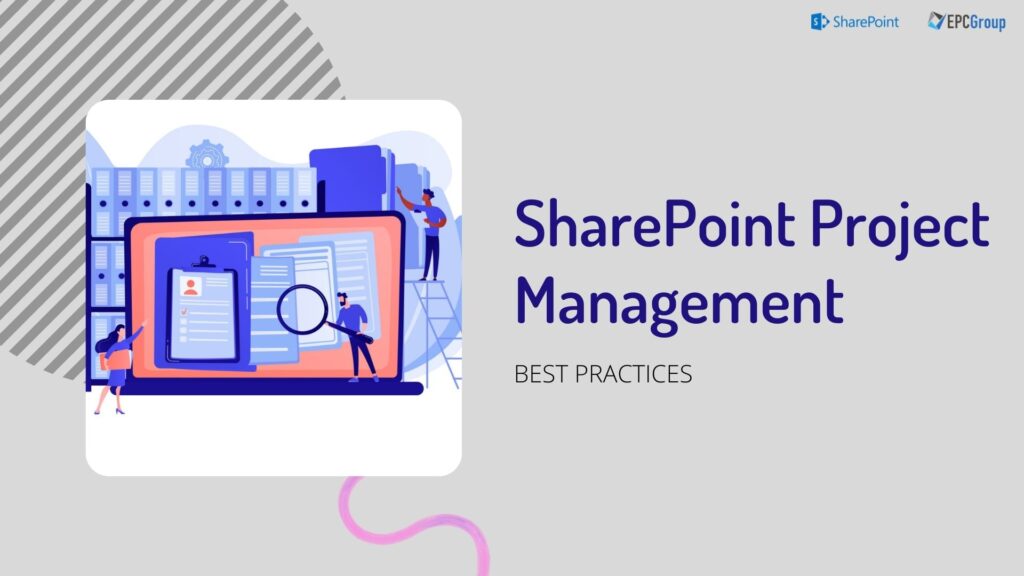
Creating and Managing Project Tasks
Adding Tasks to a Project
Creating and managing tasks in SharePoint is a straightforward process. Users can create task lists within the project site and add tasks to these lists. When adding a task, users can provide relevant details such as task name, description, and due date. Additional information like priority, assigned team member, and status can also be included. This ensures that tasks are properly defined and assigned, making it easier to track progress and measure success.
Assigning Tasks to Team Members
Once tasks are created, they can be assigned to team members. SharePoint allows users to assign tasks to specific team members either individually or by using groups. The assigned person receives a notification and can access the task details directly from their SharePoint interface. This streamlines task assignment and ensures that everyone is aware of their responsibilities.
Setting Due Dates and Priorities
Assigning due dates and setting priorities is crucial for effective task and project management. SharePoint allows users to set due dates for tasks, ensuring that tasks are completed within the specified timeframe. Additionally, priorities can be assigned to tasks, helping team members understand the relative importance of each task. This facilitates better time management and enables teams to prioritize their work accordingly.
Updating Task Progress
As tasks progress, it is important to keep track of their status and update their progress accordingly. SharePoint offers features for updating task progress, including marking tasks as complete, changing task status, and updating task notes. These updates can be accessed and viewed by team members, allowing for transparency and collaboration. By regularly updating task progress, teams can stay informed, identify any delays, and take necessary actions to keep projects on track.
Document Management in SharePoint
Uploading and Organizing Project Documents
SharePoint provides a centralized location for uploading and organizing project documents. Users can create document libraries within the project site and upload relevant documents to these libraries. Document libraries can be structured using folders or metadata, making it easier to organize and locate documents. This ensures that all project-related documents are stored in one place, making it convenient for team members to access and collaborate on them.
Version Control and Document Collaboration
Version control is an important feature in SharePoint that helps manage document revisions and ensures that everyone is working with the latest version of a document. When a document is edited and saved, SharePoint automatically creates a new version, preserving the previous versions as well. This allows users to roll back to previous versions if needed.
SharePoint also facilitates document collaboration by allowing multiple team members to co-author documents in real-time. This means that team members can simultaneously work on a document, see each other’s changes, and collaborate seamlessly. This boosts productivity, eliminates the need for sending files back and forth, and ensures that everyone is working on the most up-to-date version of the document.
Using Check-in and Check-out
Check-in and check-out are features in SharePoint that help prevent conflicts and ensure that only one person can edit a document at a time. When a user checks out a document, it is locked for editing by other users. During this time, other users can view the document but cannot make changes. Once the user checks in the document after editing, it becomes available for others to check out and make revisions. This helps maintain document integrity and prevents simultaneous editing conflicts.
Creating Document Libraries and Folders
To further organize project documents, SharePoint allows users to create document libraries and folders within these libraries. Document libraries serve as containers for storing related documents, while folders allow for further categorization and organization within libraries. Users can create different libraries based on the type of documents, such as “Reports,” “Specifications,” or “Contracts.” Within each library, folders can be created to represent specific projects or subcategories. This hierarchical structure makes document management more efficient and ensures easy access to relevant documents.
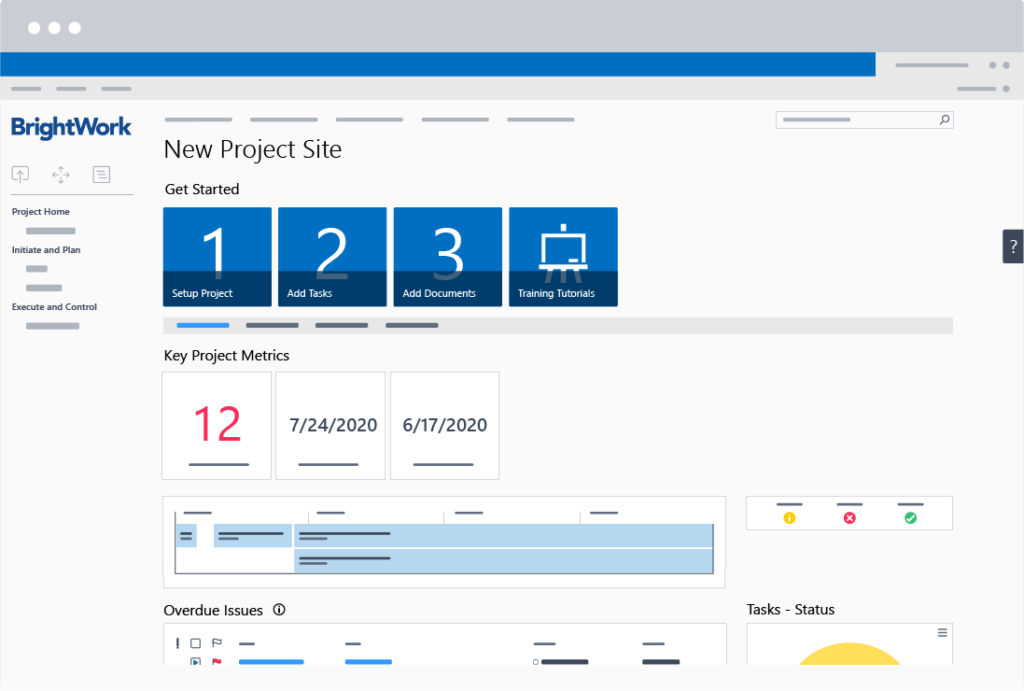
Utilizing SharePoint Lists for Project Tracking
Creating Custom Lists for Project Requirements
SharePoint lists provide a versatile way to track and manage different types of project information. Users can create custom lists to track project requirements, milestones, issues, risks, and action items. These lists can be customized to include specific fields and columns that align with the project’s needs. By leveraging SharePoint lists, teams can maintain structured and consistent project tracking, ensuring that all relevant information is captured and easily accessible.
Using Issue Tracking for Bug Reporting
Issue tracking is an important aspect of project management, especially when it comes to software development or quality assurance projects. SharePoint offers built-in issue tracking capabilities that allow teams to track and manage bugs or issues discovered during the project lifecycle. Users can create issue tracking lists, assign issues to specific team members, set priorities, and track the progress of issue resolutions. This helps in efficient bug reporting and ensures that issues are addressed in a timely manner.
Managing Risks and Action Items
Identifying and managing risks is crucial for successful project management. SharePoint provides features for creating and managing risk tracking lists, where teams can document and track potential risks related to the project. Users can assign risk owners, set impact and probability levels, and determine risk response strategies. Similarly, action item tracking lists can be created to manage and track specific actions that need to be taken to mitigate risks or resolve issues. This ensures that risks and action items are actively monitored and addressed throughout the project lifecycle.
Tracking Project Milestones
Project milestones represent significant achievements or events within a project and play a crucial role in measuring progress. SharePoint allows users to create milestone tracking lists to monitor and manage project milestones. These lists can include key milestones, their due dates, associated deliverables, and responsible team members. By tracking milestones, teams can stay focused, meet important project deadlines, and celebrate project achievements.
Collaborating with Team Members
Sharing Project Updates and News
Effective communication and sharing project updates are key to keeping everyone aligned and informed. SharePoint provides features for creating and sharing news articles, announcements, and updates within the project site. Users can post project-related news items, share important information, and communicate progress to the entire team. This helps in maintaining transparency, fostering collaboration, and ensuring that everyone is up to date with the latest project developments.
Engaging in Discussions and Forums
SharePoint enables team members to engage in discussions and forums to share ideas, collaborate, and seek input. Users can create discussion boards within the project site, where team members can start new topics, post comments, and reply to existing discussions. This encourages open communication, allows for brainstorming, and facilitates problem-solving. Discussions and forums can serve as a valuable resource for capturing knowledge, sharing best practices, and resolving project-related queries.
Co-authoring Documents in Real-time
SharePoint’s co-authoring feature enables team members to collaborate on documents in real-time. Multiple users can simultaneously work on the same document, making changes and seeing each other’s updates in real-time. This eliminates the need for sending files back and forth or dealing with conflicting versions. With co-authoring, teams can streamline document collaboration, work more efficiently, and ensure that everyone is on the same page.
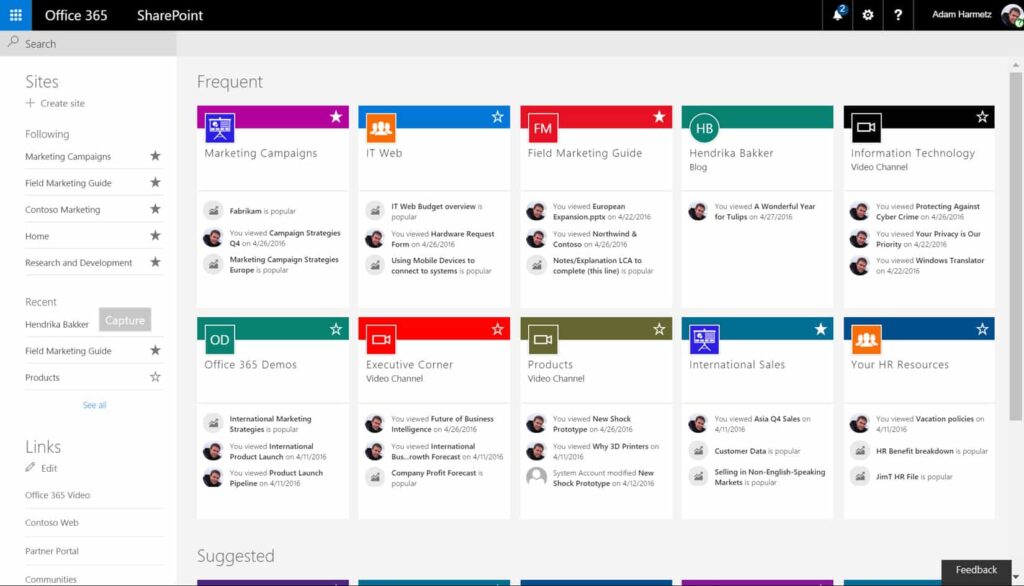
Integrating SharePoint with Microsoft Project
Importing and Exporting Projects
SharePoint seamlessly integrates with Microsoft Project, a popular project management software. This integration allows users to import existing projects from Microsoft Project into SharePoint, providing a unified platform for project management. Similarly, projects created or managed within SharePoint can be exported to Microsoft Project for further planning and scheduling. This integration streamlines project workflows, facilitates data sharing, and allows for seamless collaboration between SharePoint and Microsoft Project users.
Syncing Tasks and Data
When working with both SharePoint and Microsoft Project, it is important to keep task and data synchronization in mind. SharePoint allows users to sync tasks between SharePoint and Microsoft Project, ensuring that changes made in one platform are reflected in the other. This keeps task information up to date and enables teams using different platforms to collaborate effectively. By syncing tasks and data, teams can avoid duplication of effort, prevent miscommunication, and maintain consistency across project management tools.
Leveraging Project Management Features
By integrating SharePoint with Microsoft Project, users can leverage advanced project management features offered by both platforms. Microsoft Project provides powerful scheduling and resource management capabilities, while SharePoint offers collaboration, document management, and task tracking functionalities. By using both platforms together, teams can benefit from a comprehensive set of project management features, ensuring efficient planning, execution, and monitoring of projects.
Securing and Managing SharePoint Project Sites
Assigning Permissions and Access Levels
Securing project sites and controlling access to sensitive information is crucial to project management. SharePoint allows users to assign permissions and access levels to different users or groups. This ensures that only authorized individuals have access to specific project materials and information. By defining appropriate permission levels and restricting access as needed, teams can protect sensitive data, maintain confidentiality, and ensure the integrity of project-related content.
Implementing Version Control and Auditing
Version control and auditing are important aspects of managing project sites in SharePoint. Version control tracks revisions made to documents, ensuring that previous versions are preserved, and changes can be tracked. On the other hand, auditing provides visibility into user actions and changes made within the project site. By implementing version control and auditing, organizations can maintain document integrity, track changes, and establish accountability.
Backing up and Restoring Project Sites
Data loss can be catastrophic for project management. SharePoint provides backup and restore features to protect project sites and data. Regular backups ensure that project data is securely stored and can be recovered in case of accidental deletion, system failure, or data corruption. By implementing regular backups and having a robust restore process in place, teams can mitigate the risk of data loss, maintain business continuity, and ensure the availability of project-related information.
In conclusion, SharePoint offers a comprehensive suite of features that make it an ideal platform for project management. From improved collaboration and centralized document management to task tracking and resource management, SharePoint provides the necessary tools to streamline project workflows and boost team productivity. By setting up SharePoint correctly, understanding its interface, and leveraging its key features, organizations can effectively manage projects, enhance communication, and achieve project success.