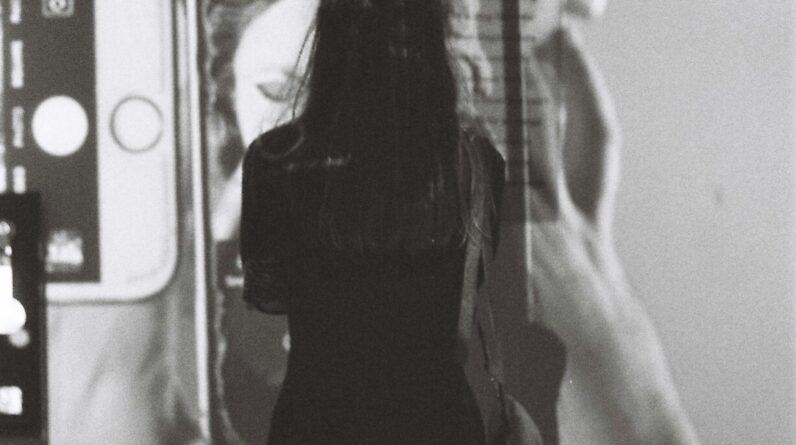Are you feeling overwhelmed with managing your projects? Look no further! In this article, you will learn the ins and outs of using Trello for project management. Whether you’re new to Trello or just looking for tips on how to make the most of this powerful tool, we’ve got you covered. From organizing tasks to collaborating with team members, you’ll gain the knowledge and skills needed to become a master at project management with Trello. So, let’s dive in and explore the endless possibilities that Trello has to offer!
Understanding Trello
Overview of Trello
Trello is a popular project management tool that helps individuals and teams organize, collaborate, and track progress on projects. It utilizes a visual and intuitive interface that allows users to create boards, lists, and cards to represent projects, phases, and tasks, respectively. Trello’s flexibility and simplicity make it a valuable tool for project management in various industries and contexts.
Key Features of Trello
Trello offers several key features that contribute to its effectiveness as a project management tool. First and foremost, its visual interface makes it easy to understand and navigate. Boards are used to represent projects, and within each board, users can create lists to represent phases or stages of the project. Cards can then be created within lists to represent individual tasks or action items.
Another important feature of Trello is the ability to assign team members to cards and set due dates for tasks. This ensures clear accountability and helps everyone stay on track. Labels can also be added to cards to categorize and filter tasks based on different criteria, such as priority or department. Additionally, Trello allows users to add attachments, such as files or documents, to cards, making it a centralized hub for project-related information.
Benefits of Using Trello for Project Management
There are several benefits to using Trello for project management. Firstly, its visual nature provides a clear and organized view of the project, which helps team members understand the project’s progress and individual responsibilities. This visual representation also facilitates effective communication and collaboration among team members.
Trello’s flexibility allows it to adapt to different project management methodologies, making it suitable for a wide range of projects and industries. Whether you follow traditional waterfall methods or agile approaches like Kanban or Scrum, Trello can accommodate your needs.
Another advantage of Trello is its ease of use. The platform is designed to be user-friendly, with a simple and intuitive interface. This means that even team members who are not familiar with project management software can quickly learn how to use Trello effectively.
Trello’s mobile app and cross-device sync feature enable team members to stay connected and updated on their projects, no matter where they are. This flexibility and accessibility promote seamless collaboration and ensure that everyone has the latest project information at their fingertips.
Overall, Trello empowers teams to streamline their project management processes, improve productivity, enhance communication, and achieve project success.
Getting Started with Trello
Creating a Trello Account
To begin using Trello for project management, the first step is to create a Trello account. This can easily be done by visiting the Trello website or downloading the Trello mobile app and creating an account there. Once your account is created, you can start using Trello to manage your projects.
Navigating the Trello Interface
After creating your Trello account, it’s important to familiarize yourself with the Trello interface. The main components of the interface include boards, lists, and cards. Boards represent projects, and within each board, you can create lists to represent different phases or stages of the project. Cards can then be created within lists to represent individual tasks or action items.
The left sidebar, known as the menu, provides access to various features and settings within Trello. It includes options to create new boards, view your recent activity, invite team members to boards, access notifications, and much more. The top navigation bar allows you to quickly switch between different boards and access additional features such as search and notifications.
Understanding Boards, Lists, and Cards
Boards, lists, and cards are the fundamental building blocks of Trello. Boards represent projects, initiatives, or areas of focus. Within each board, you can create multiple lists to represent different phases or stages of your project. Lists are typically used to organize tasks based on their status or priority. For example, you may have lists for “To Do,” “In Progress,” and “Completed” tasks.
Within lists, you can create cards to represent individual tasks or action items. Cards contain detailed information about each task, such as descriptions, due dates, assigned team members, and labels. They serve as the primary units of work within Trello and can be moved between lists to reflect progress and status changes.
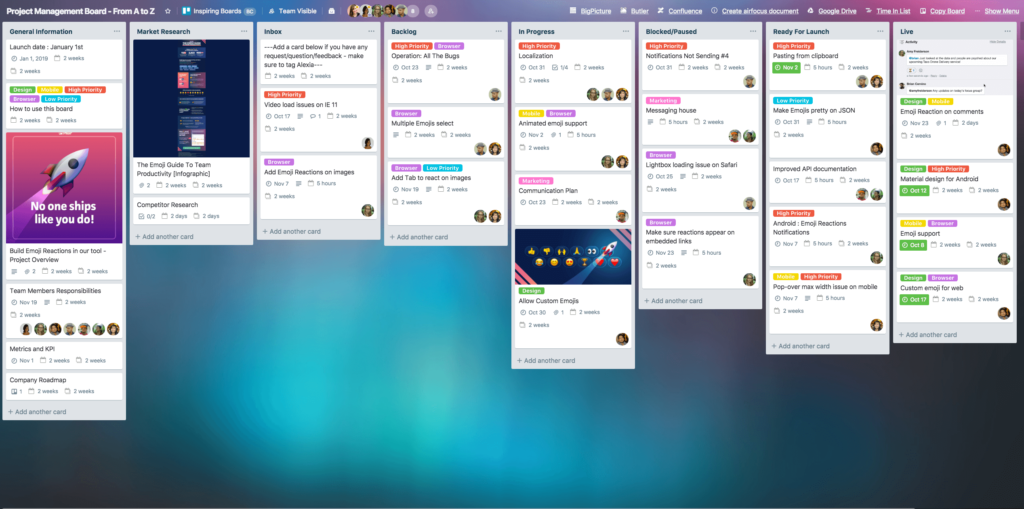
Structuring Your Project in Trello
Creating a Project Board
Once you have a clear understanding of how boards, lists, and cards work in Trello, you can begin structuring your project. Start by creating a project board by clicking on the “Create new board” option in the Trello menu. Give your board a descriptive name that reflects the project or initiative you are working on.
Using Lists for Project Phases
With your project board created, the next step is to create lists that represent different phases or stages of your project. Consider the workflow or process flow of your project and create lists accordingly. For example, if you are following a traditional waterfall approach, you may have lists for “Planning,” “Design,” “Development,” “Testing,” and “Deployment.” If you are using an agile approach like Kanban or Scrum, you may have lists for “To Do,” “In Progress,” “Review,” and “Done.”
Creating and Managing Cards for Tasks
Once your lists are set up, you can start creating cards to represent individual tasks or action items within each phase. Click on the “Add a card” option within a list and enter a title for the task. You can then click on a card to add more details, such as descriptions, due dates, labels, and team members. As tasks progress, you can move cards between lists to reflect their current status.
Organizing and Collaborating with Team Members
Adding Team Members to Your Project Board
One of the key benefits of using Trello for project management is the ability to collaborate with team members. To add team members to your project board, click on the “Invite” button located in the top-right corner of the board. Enter the email addresses of the team members you want to invite, and Trello will send them an invitation to join the board. Once they accept the invitation and create their Trello accounts, they will have access to the project board and can start collaborating on tasks.
Assigning and Managing Tasks
To assign tasks to team members, open a card and click on the “Members” icon. From there, you can select the team members you want to assign the task to. Assigning tasks ensures clear accountability and helps team members understand their responsibilities. As team members complete their tasks, they can mark them as complete within the card.
Utilizing Labels, Due Dates, and Attachments
Trello offers additional features that can help you organize and manage tasks more effectively. Labels can be added to cards to categorize tasks based on different criteria, such as priority, department, or type of work. Due dates can also be set for tasks to ensure that everyone is aware of deadlines and can prioritize their work accordingly. Attachments, such as files or documents, can be added to cards to provide additional information or resources related to a task.
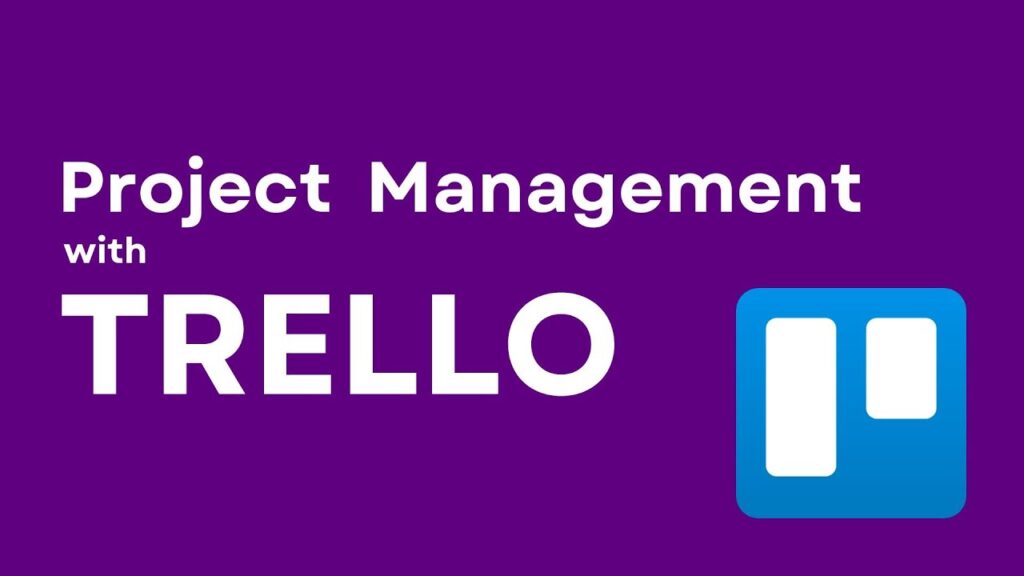
Tracking Progress and Milestones
Using Checklists for Task Completion
To ensure thoroughness and completeness in task execution, Trello provides the option to create checklists within cards. Checklists can be used to break down complex tasks into smaller subtasks. As team members complete each subtask, they can check it off within the checklist. This allows for easy tracking of progress and ensures that nothing is missed.
Monitoring Project Status with Labels
Labels in Trello can be used to indicate the status of a task or its progress. For example, labels could represent “In Progress,” “On Hold,” “Blocked,” or “Completed.” By applying labels to cards, you can easily view and track the status of each task. This provides a quick overview of how the project is progressing and whether any tasks are facing challenges or delays.
Tracking Deadlines and Milestones
Due dates in Trello can be used to track the timing and deadlines of tasks. By setting due dates for each task, team members can have a clear understanding of their priorities and ensure timely completion. Trello also allows you to set recurring due dates for tasks that repeat on a regular basis. This is particularly useful for recurring tasks or tasks with specific deadlines, such as monthly reports or client meetings. By tracking deadlines and milestones, teams can maintain project momentum and stay on schedule.
Streamlining Communication with Trello
Using Comments and Notifications
To facilitate communication within Trello, team members can leave comments on cards. Comments can be used to provide updates, ask questions, or seek clarification on specific tasks. Notifications in Trello help ensure that team members stay informed about project activity. Whenever a team member is mentioned in a comment, assigned to a task, or when changes occur within a card, Trello sends out notifications to keep everyone in the loop.
Integrating Trello with Communication Tools
Trello can be integrated with various communication tools, such as Slack or Microsoft Teams, to streamline communication even further. Integrating Trello with these tools allows team members to receive real-time notifications and updates directly within their preferred communication platform. This integration eliminates the need to switch between multiple tools and ensures that important project discussions and updates are easily accessible.
Holding Discussions on Cards
In addition to comments, Trello offers the option to hold discussions directly on cards. By using the “Add a conversation” feature, team members can have detailed discussions about specific tasks or projects. This provides a centralized location for all project-related discussions, ensuring that important information and decisions are documented and accessible to the entire team.
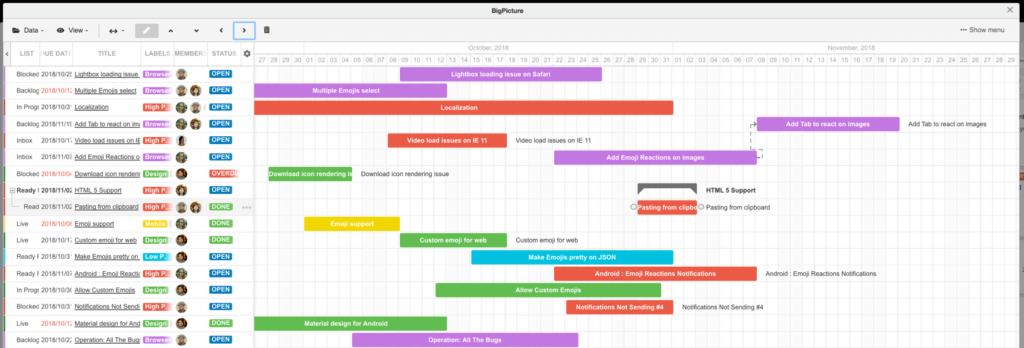
Customizing Trello for Your Project Needs
Creating Custom Board Templates
Trello allows users to create custom board templates, which can be helpful if you frequently work on similar types of projects. Instead of starting from scratch for every project, you can create a template with predefined lists, labels, and cards. This saves time and ensures consistency across projects. To create a custom board template, simply save an existing board as a template and reuse it for future projects.
Defining Workflow with Power-Ups
Power-Ups are additional features and integrations that can be added to Trello to enhance functionality. One of the key uses of Power-Ups is customizing workflows. For example, if you are following an agile approach, you can add a Kanban Power-Up to your board to display tasks in different columns representing workflow stages. This visual representation helps team members visualize the flow of work and track progress accordingly.
Customizing Board Backgrounds and Card Covers
Trello allows for customization of board backgrounds and card covers, giving projects a personalized touch. Whether you want to use a specific image or company branding, you can change the background of your boards to reflect your project or team’s aesthetic. Additionally, Trello offers a wide range of card covers to choose from, making it easier to identify and categorize tasks visually.
Advanced Techniques for Project Management
Using Butler Bot Automation
Butler Bot is a powerful automation tool within Trello that can help streamline repetitive tasks and workflows. With Butler Bot, you can create custom rules and commands to automate actions within Trello. For example, you can set up a rule to automatically move cards to specific lists based on due dates or trigger notifications when specific conditions are met. Butler Bot saves time and reduces manual effort, allowing you to focus on more strategic aspects of project management.
Setting up Card Dependencies and Due Dates
In complex projects with interdependent tasks, setting up card dependencies in Trello can help ensure that tasks are completed in the correct order. By linking cards together and specifying dependencies, Trello automatically updates the status of linked cards based on their dependencies. This allows you to visualize critical paths, identify bottlenecks, and manage project timelines effectively.
Implementing Voting and Priority Systems
Trello offers features like voting and priority systems that can help in decision-making and task prioritization. Voting allows team members to express their preference or agreement on specific cards or tasks. This can be useful when selecting ideas or deciding the priority of certain features or initiatives. The priority system, on the other hand, enables you to assign a priority level to each task or card, helping team members understand the relative importance and urgency of different tasks.
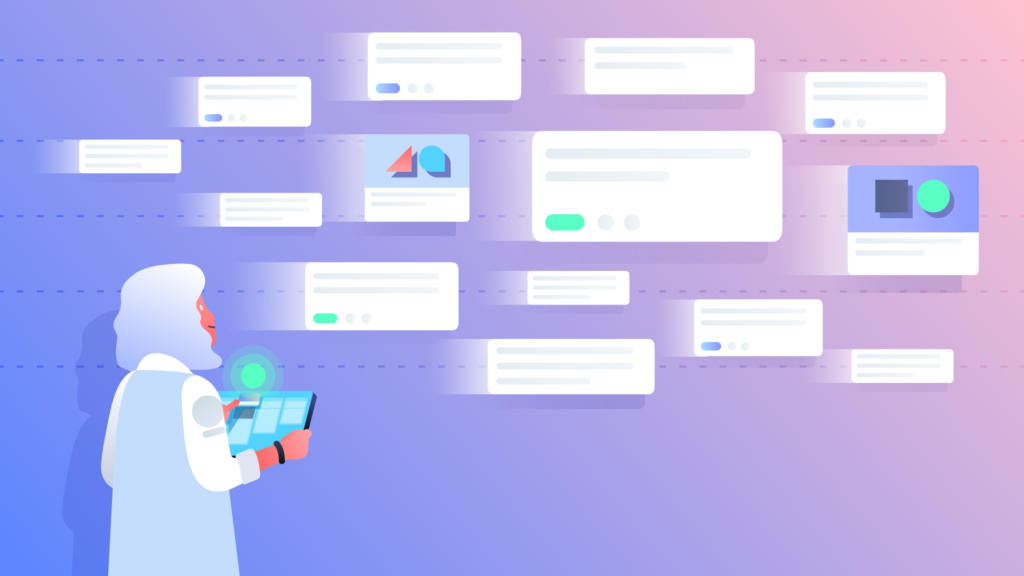
Integrations and Extensions to Enhance Project Management
Syncing Trello with Calendar Applications
Trello integrates seamlessly with various calendar applications, such as Google Calendar or Outlook. This integration allows you to sync your Trello tasks and due dates with your preferred calendar application. By doing so, you can have a consolidated view of your project deadlines and tasks within your calendar, ensuring that you never miss an important deadline.
Integrating Trello with Project Management Tools
In addition to calendar applications, Trello can be integrated with other project management tools to enhance overall project management processes. For example, you can connect Trello with tools like Jira or Asana to synchronize tasks and updates between different platforms. This integration helps create a seamless workflow between different tools and enables teams to leverage the strengths of multiple platforms.
Exploring Useful Trello Extensions
Trello offers a variety of extensions that can enhance its functionality and cater to specific project management needs. Extensions like “Card Aging,” “Custom Fields,” or “Elegantt” help add additional features and capabilities to Trello. By exploring these extensions and finding the ones that align with your project management requirements, you can further optimize your Trello experience and tailor it to your specific needs.
Best Practices and Tips for Effective Project Management
Establishing Clear Project Goals and Scope
Before diving into project management with Trello, it’s crucial to establish clear project goals and scope. Clearly define what you aim to achieve with your project and ensure that team members are aligned on the project’s objectives. This clarity helps set expectations, enables better planning, and provides a foundation for effective project management.
Defining Roles and Responsibilities
Assigning clear roles and responsibilities to team members is essential for successful project management. Clearly communicate each team member’s responsibilities and ensure that they understand their role in the project. This promotes accountability, prevents duplication of efforts, and ensures that everyone knows what is expected of them.
Maintaining Regular Updates and Communication
Regular updates and communication are vital for effective project management. Encourage open and transparent communication among team members, and establish a regular cadence for project updates. This can be achieved through weekly meetings, status reports, or dedicated communication channels within Trello. By maintaining regular updates and communication, teams can stay aligned and address any challenges or roadblocks promptly.
In conclusion, Trello is a versatile and user-friendly project management tool that can greatly enhance your project management processes. With its visual interface, collaborative features, and customizable options, Trello provides a comprehensive platform for organizing, tracking, and collaborating on projects. By following the best practices outlined in this article and exploring the various features and techniques available in Trello, you can master project management and achieve greater success in your projects.