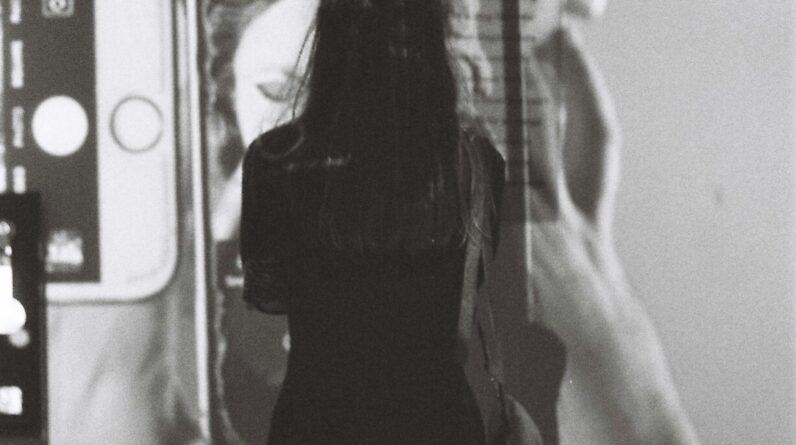In this article, you will discover the power of Trello for effective project management. Whether you’re a seasoned project manager or just starting out, Trello provides a user-friendly platform that can streamline your workflow and boost your team’s productivity. With its intuitive interface and versatile features, Trello allows you to easily organize tasks, collaborate with team members, and track progress all in one place. Say goodbye to scattered information and hello to a more efficient project management process with Trello.
Benefits of Using Trello for Project Management
Trello offers several benefits that can greatly enhance project management practices and increase efficiency in teams. By leveraging the various features and functionalities of Trello, you can streamline your workflow, improve collaboration, and centralize project information storage.
Increased Efficiency
Using Trello can significantly improve the efficiency of project management processes. With its intuitive and user-friendly interface, Trello allows you to easily create and organize tasks, assign team members, set due dates, and track progress. Its simple drag-and-drop functionality enables swift task management, saving you valuable time and effort. By having a clear overview of all your project tasks and deadlines, you can prioritize and allocate resources effectively, ensuring that projects are completed on time.
Improved Collaboration
Trello promotes seamless collaboration among team members, whether they are working in the same office or remotely. With real-time updates and notifications, everyone stays in the loop and can contribute to the project’s progress. Team members can collaborate by adding comments, suggestions, and attachments to individual tasks, fostering open communication and idea sharing. Trello’s collaborative features eliminate the need for lengthy email threads and facilitate quick decision-making, ultimately enhancing the overall productivity of the team.
Centralized Information Storage
One of the key advantages of using Trello is its ability to centralize all project-related information in one place. With Trello, you can create boards for different projects, and within each board, you can create lists and cards to represent tasks and subtasks. Each card contains all the relevant information, such as descriptions, due dates, attachments, and comments. This centralized storage of information ensures that everyone on the team has access to the latest updates and can easily find the information they need, reducing confusion and avoiding miscommunication.
Getting Started with Trello
Before reaping the benefits of Trello for project management, it is essential to have a basic understanding of how to use the platform effectively.
Creating an Account
To get started with Trello, visit their website and create a free account. You can sign up using your email address or connect your Google or Microsoft account for easy access. Once you have created an account, you can start utilizing Trello’s features for efficient project management.
Navigating Trello’s Interface
Trello’s interface is designed to be intuitive and user-friendly. When you log in, you will see your Trello dashboard, which displays your boards and recent activity. To access boards, simply click on the desired board from the dashboard. You can then navigate through lists and cards by using the sidebar or by dragging and dropping them as needed.
Creating a Board
A board in Trello represents a project or a specific area of focus. To create a board, click on the “Create new board” button on the dashboard or use the “+” icon next to your existing boards. Give your board a name that reflects its purpose or project title. You can customize your board by adding background colors, cover images, and changing the visibility settings. Once the board is created, you can start adding lists and cards to organize your tasks effectively.

Understanding Trello’s Basic Elements
To make the most of Trello for project management, it is essential to understand its basic elements: boards, lists, and cards.
Boards
Boards serve as the main containers for your projects in Trello. They provide a high-level view of your project and can be customized to fit your specific needs. You can create multiple boards for different projects or use one board to manage all your tasks. Boards can be shared with team members, allowing for collaborative project management.
Lists
Within each board, you can create lists to represent different stages or categories of tasks. For example, you might have lists such as “To-Do,” “In Progress,” and “Completed.” Lists provide a visual representation of your workflow and allow you to prioritize and categorize tasks effectively. You can drag and drop cards between lists to reflect their current status.
Cards
Cards are the individual tasks or units of work within a project. They can represent anything from a specific deliverable to a subtask within a larger assignment. Each card can be assigned to a team member, given due dates, and contain detailed descriptions, attachments, and comments. By organizing your tasks into cards, you can easily track progress and manage responsibilities.
Using Labels and Labels
Trello offers a robust labeling system that allows you to organize and categorize your cards effectively. By using labels and labels, you can add visual cues and filters to your tasks, further enhancing project management practices.
Organizing and Categorizing Cards
Labels are color-coded tags that can be applied to cards to provide additional context or categorization. For example, you can use labels to denote priority levels, task types, or project components. By assigning labels to cards, you can quickly identify important tasks or filter cards based on specific criteria. This visual organization provides clarity and helps in prioritizing work efficiently.
Assigning Labels and Labels
In addition to labels, Trello also offers labels that can be applied to cards. Labels provide an additional layer of categorization and allow for more detailed task management. For example, within a software development project, you can use labels to represent different modules, features, or bug statuses. By assigning labels, you can easily identify which tasks fall under specific categories, making it easier to track progress and distribute work among team members effectively.

Assigning Team Members to Cards
Effectively managing team members within Trello is crucial for successful project management. By assigning team members to cards, you can delegate tasks, foster accountability, and streamline collaboration.
Assigning Team Members to Cards
To assign a team member to a card, simply open the card and click on the “Members” button. From there, you can select the appropriate team members who are responsible for completing the task. You can assign multiple team members to a card, ensuring that everyone involved is aware of their responsibilities. By assigning team members, you establish clear lines of ownership and improve accountability within the team.
Setting Due Dates and Reminders
Setting due dates and reminders is vital to ensure that tasks are completed on time. Within each card, you can assign a due date by clicking on the calendar icon and selecting the desired date. Trello also allows you to set reminders to notify team members of upcoming deadlines. By setting due dates and reminders, you can keep everyone on track and foster a sense of urgency in task completion.
Managing Tasks with Checklists
Checklists are a powerful feature in Trello that can help you break down complex tasks into smaller, manageable steps. By creating checklists, you can ensure that each task is completed thoroughly and track progress effectively.
Creating Checklists
To create a checklist, open a card and click on the “Checklist” button. You can then add items to the checklist, representing the individual steps or subtasks required to complete the main task. Checklists can be easily edited, reordered, and marked as complete. By breaking down tasks into checklists, you can better manage and monitor progress, ensuring that nothing falls through the cracks.
Completing and Monitoring Checklist Items
As you and your team complete checklist items, you can mark them as complete within the card. Trello provides a visual representation of the completion status, allowing you to track progress at a glance. In addition, Trello provides notifications for checklist items, so you can stay informed about the progress and any updates made by team members.

Adding Attachments and Comments to Cards
To enhance collaboration and consolidate project information, Trello allows you to add attachments and comments to individual cards.
Uploading Attachments
Attachments can include files, images, documents, or links relevant to the task or project. By uploading attachments directly to the card, everyone on the team can access and view them easily. Attachments can serve as references, supporting documentation, or visual aids to provide clarity and context for the task at hand.
Adding Comments and Collaborating
Trello’s commenting feature enables team members to communicate and collaborate directly on the task card. By leaving comments, team members can ask questions, provide updates, or share ideas. Comment notifications ensure that everyone involved stays informed about new developments or relevant discussions. The ability to collaborate and discuss within the context of each task helps to centralize communication, avoiding the need for scattered email threads or separate messaging platforms.
Integrating Trello with Other Productivity Tools
To further enhance productivity and streamline project management processes, Trello offers various integration options with other popular productivity tools.
Integration Options
Trello integrates seamlessly with a wide range of tools you may already be using, such as Google Drive, Dropbox, Slack, Jira, and many more. These integrations allow you to connect Trello to your preferred applications, enabling smooth data transfer and collaboration across platforms. Integrations can automate processes, synchronize data, and enhance overall workflow efficiency.
Connecting Trello with Applications
To connect Trello with other applications, simply navigate to the “Power-Ups” section of your Trello board and search for the desired integration. Once connected, you can access the integrated features directly from within Trello, eliminating the need to switch between multiple tools. Integrating Trello with other applications can save you time and effort by centralizing your project management efforts and maximizing functionality.
Advanced Features for Project Management
Trello offers several advanced features, known as Power-Ups, that cater to specific project management needs. Additionally, the Butler automation feature can streamline repetitive tasks and enhance overall productivity.
Power-Ups
Power-Ups are add-ons that extend the functionality of Trello and provide additional features for project management. Some popular Power-Ups include Gantt charts, voting systems, time tracking, and custom fields. These Power-Ups can help you customize Trello to meet your specific project requirements, provide enhanced visualizations, and improve overall project management capabilities.
Automation with Butler
Butler is an automation feature within Trello that allows you to automate repetitive tasks and create custom workflows. With Butler, you can set up rules and triggers, such as moving a card to a specific list when a due date is reached or assigning a team member when a card is created. Automation eliminates manual work, reduces the chance of human error, and ensures that predefined actions are executed consistently, further enhancing project management efficiency.
Best Practices for Effective Project Management
To make the most out of Trello for project management, consider incorporating these best practices into your workflow:
Creating Clear Card Titles
When creating cards, ensure that the titles are concise, descriptive, and reflect the task or deliverable it represents. Clear card titles provide better context to team members and make it easier to understand and identify tasks at a glance.
Utilizing Due Dates and Calendar View
Set due dates for tasks to prioritize work effectively and keep team members focused on project milestones. Utilize Trello’s calendar view to get an overview of upcoming deadlines and ensure that tasks are appropriately scheduled and completed within the required timeframe.
Regularly Updating and Monitoring Boards
To maintain an accurate and up-to-date project status, regularly update and monitor your Trello boards. Ensure that tasks are assigned, completed, and moved across lists appropriately. Regularly communicating with team members regarding progress, updates, or challenges helps maintain accountability and keeps the project on track.
In conclusion, using Trello for project management offers numerous benefits, including increased efficiency, improved collaboration, and centralized information storage. By understanding Trello’s basic elements, utilizing advanced features, and adopting best practices, you can optimize your project management processes and achieve successful project outcomes. With its intuitive interface and versatile functionalities, Trello is a valuable tool for any individual or team seeking effective project management solutions.