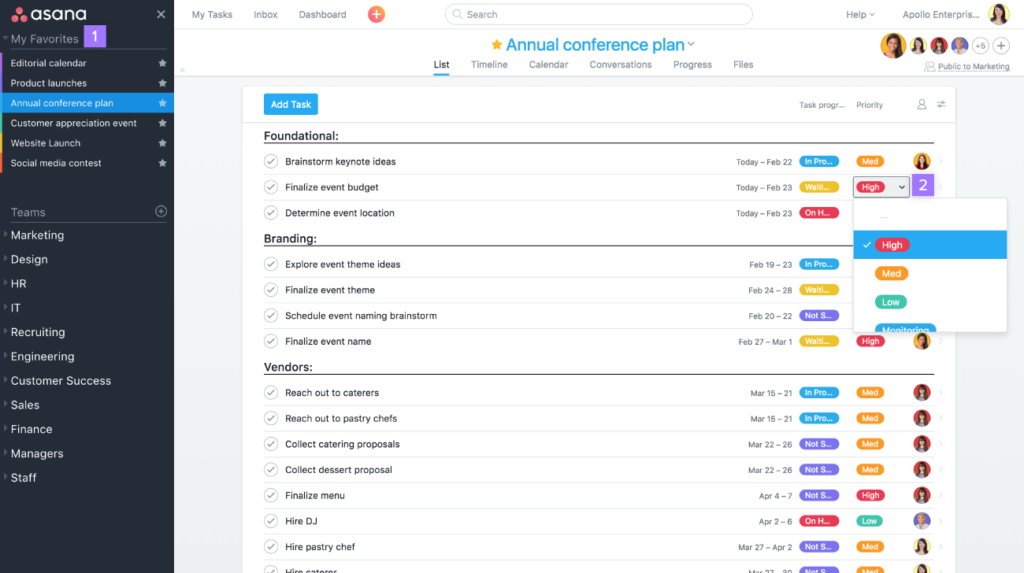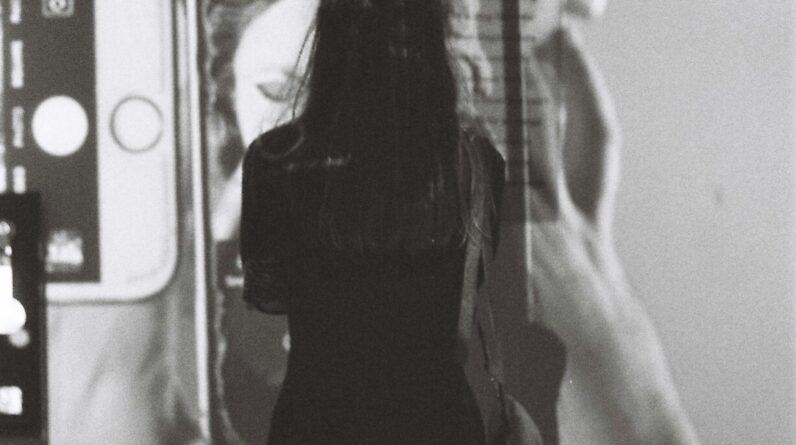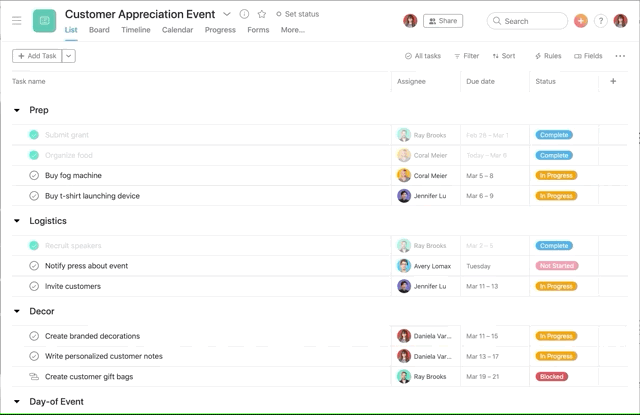
Imagine having a powerful tool at your fingertips that can streamline your project management process and transform the way you collaborate with your team. Look no further than Asana, a user-friendly platform designed to help you conquer your projects with ease. In this article, we will guide you through the ins and outs of effectively using Asana for your project management needs, sharing invaluable tips and tricks that will boost your productivity and propel your team towards success. So, if you’re ready to revolutionize your project management approach, let’s dive into the world of Asana and unlock its full potential together.
Overview of Asana
What is Asana
Asana is a powerful project management tool that helps individuals and teams stay organized, collaborate effectively, and achieve their project goals. It is designed to streamline communication, track task progress, and manage deadlines efficiently. Asana provides a user-friendly interface and a wide range of features that make it an ideal choice for individuals, small businesses, and large corporations alike.
Benefits of using Asana for project management
Using Asana for project management offers numerous benefits that can greatly enhance productivity and success. One of the key advantages is the ability to centralize project-related information and tasks, allowing team members to have a clear overview of the project’s progress. Asana also promotes collaboration by enabling efficient communication, task assignment, and shared document management. Additionally, the platform’s flexibility and scalability make it suitable for projects of all sizes and complexity.
Setting Up Asana
Creating an Asana account
To get started with Asana, you need to create an account. The process is simple and only requires a few basic details such as your name, email address, and a password. Once you’ve created an account, you can start exploring the Asana platform and set up your workspace.
Navigating the main dashboard
The main dashboard in Asana is where you can access all of your projects, tasks, and communication channels. It provides a clear overview of your current workload and upcoming deadlines. The dashboard also allows you to switch between different projects and customize your view based on your preferences.
Customizing your workspace
Asana allows you to customize your workspace to fit your specific project management needs. You can create custom project templates, set up tags and categories, and define project milestones and goals. Additionally, Asana offers various integrations with other tools and platforms, allowing you to streamline your workflow and enhance collaboration.
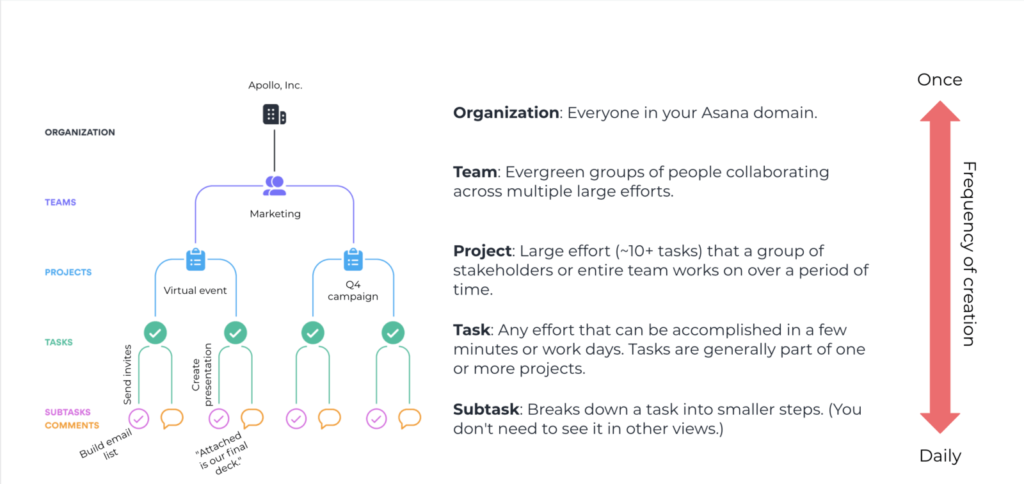
Creating Projects
Understanding Asana projects
Projects in Asana are containers for tasks and subtasks related to a specific goal or objective. They provide a structured approach to organizing and managing work. Each project can be customized with its own set of tasks, due dates, assignees, and priorities. By utilizing projects, you can keep all project-related information in one place and ensure everyone on your team is aligned.
Creating a new project
To create a new project in Asana, simply navigate to the main dashboard and click on the “Create new project” button. Give your project a descriptive name and provide a brief description to provide context to your team members. You can also set project goals and objectives, which will serve as a guiding framework for everyone involved.
Setting project goals and objectives
Setting clear goals and objectives for your projects is essential for success. Asana allows you to define project goals and objectives from the outset, ensuring everyone is on the same page and working towards a common purpose. Clearly communicating these goals will help your team members understand their roles and responsibilities, enabling them to make informed decisions throughout the project lifecycle.
Assigning project members
To ensure effective collaboration, it is crucial to assign project members to each project. Asana allows you to easily add team members and define their roles within the project. This ensures that everyone knows who is responsible for what and promotes accountability. By assigning project members, you can ensure that tasks are distributed evenly and that each team member understands their responsibilities.
Managing Tasks
Differentiating between tasks and subtasks
In Asana, tasks are individual units of work that need to be completed. They can be assigned to one or more team members and have specific due dates and priorities. Subtasks, on the other hand, are smaller components of a task and can be used to break down complex tasks into manageable steps. Understanding the difference between tasks and subtasks is important for organizing and tracking work effectively.
Creating and assigning tasks
To create a task in Asana, simply click on the “Add task” button within a project. Give the task a clear and descriptive name and assign it to the appropriate team member. You can also set due dates, define priorities, and add any necessary attachments or notes. By assigning tasks to team members, you ensure that everyone knows what they need to work on and when it is due.
Scheduling tasks with due dates
Asana allows you to schedule tasks by setting due dates. This feature is essential for managing deadlines and ensuring that work is completed on time. By assigning specific due dates to tasks, you can prioritize your workload and plan your time effectively. Asana also provides reminders and notifications to help you stay on track and meet your deadlines.
Setting task priorities
Setting task priorities helps you manage your workload efficiently. Asana offers different priority levels, such as high, medium, and low, allowing you to easily identify which tasks require immediate attention. By assigning priorities to tasks, you can focus on the most important and time-sensitive work first, ensuring that nothing falls through the cracks.
Collaborating on tasks
Collaboration is at the heart of Asana’s functionality. You can collaborate on tasks by assigning them to team members, discussing them in the comments section, and attaching relevant documents or files. By fostering open communication and collaboration on tasks, you can ensure that everyone has the information they need to complete their work effectively.
Tracking task progress
Asana provides various tools to track task progress and ensure that work is moving forward. You can use features like progress indicators, task status updates, and task completion markers to monitor the status of each task. This allows you to quickly identify any bottlenecks or roadblocks and take appropriate action to keep the project on track.
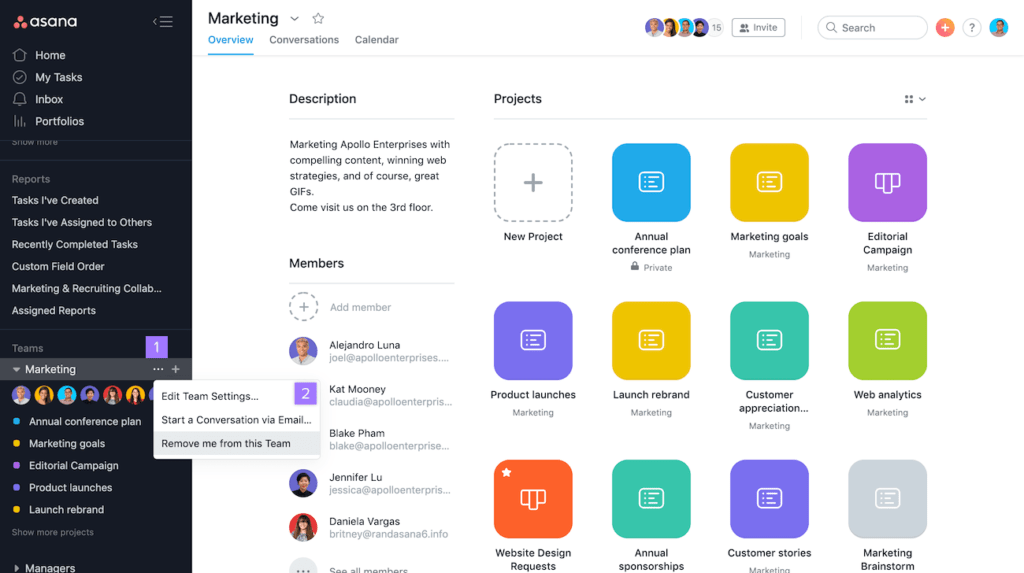
Communication through Asana
Using comments and discussions
Effective communication is crucial for successful project management. Asana provides a comments section for each task, allowing team members to discuss specific details, ask questions, and provide updates. This ensures that everyone has access to the relevant information and can collaborate effectively without the need for lengthy email chains or meetings.
Tagging team members
To ensure that team members are aware of specific tasks or discussions, Asana allows you to tag or mention them in comments or descriptions. By tagging team members, you can draw their attention to important information and ensure that they are aware of any updates or changes. This promotes transparency and helps keep everyone on the same page.
Attaching files and documents
Asana allows you to attach files and documents directly to tasks or projects. This makes it easy to share important information and collaborate on documents in real time. By attaching files, you can ensure that everyone has access to the necessary resources and can contribute to the project effectively.
Asana Inbox for communication
The Asana Inbox is a centralized location where you can view all of your project-related notifications and messages. It provides a snapshot of all activity within your workspace, ensuring that you never miss important updates or messages. By regularly checking your Inbox, you can stay informed and respond promptly to any new developments or requests.
Tracking Project Timeline
Utilizing Asana’s timeline view
Asana’s timeline view provides a visual representation of your project’s schedule and dependencies. It allows you to see how tasks and subtasks are interconnected and how they contribute to the overall project timeline. By utilizing the timeline view, you can identify any potential delays or conflicts and make adjustments accordingly.
Creating dependencies between tasks
Dependencies are a key aspect of project management, and Asana allows you to create and manage dependencies between tasks. By defining task dependencies, you can ensure that work is completed in the correct order and that one task cannot be started until its dependent task is finished. This helps streamline the project workflow and prevent unnecessary delays.
Identifying and resolving bottlenecks
By closely monitoring the project timeline and task dependencies, you can identify bottlenecks or areas where progress is slowing down. Asana provides visual cues and indicators to highlight potential bottlenecks, allowing you to take immediate action to resolve them. By addressing bottlenecks promptly, you can keep the project on track and prevent further delays.
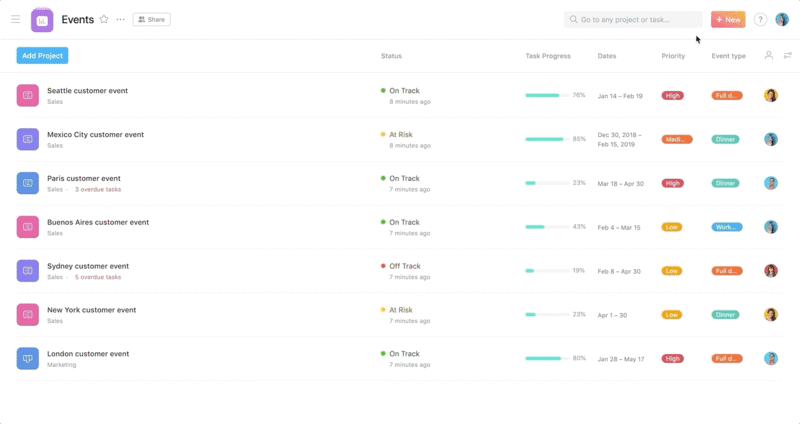
Monitoring Team Workload
Viewing team workload
Asana allows you to view and manage your team’s workload from the main dashboard. You can see who is working on what tasks and how much work each team member has assigned to them. This feature helps you ensure that workload is distributed evenly and that no team members are overloaded with tasks, preventing burnout and maintaining productivity.
Assigning and reassigning tasks based on workload
Based on the workload view, you can easily reassign tasks or redistribute work to balance the workload among team members. Asana provides a drag-and-drop interface, allowing you to quickly make changes to task assignments or due dates. By regularly monitoring and adjusting workload, you can ensure that everyone on your team is working efficiently and effectively.
Avoiding task overload
Task overload can lead to decreased productivity and increased stress levels. Asana’s workload view and task assignment features help you proactively prevent task overload within your team. By carefully managing task assignments and monitoring workload, you can ensure that each team member has a manageable workload and is able to focus on high-quality work.
Integrating with Other Tools
Connecting Asana with other popular project management tools
Asana offers integrations with popular project management tools, allowing you to streamline your workflow and consolidate your project-related information. By connecting Asana with tools like Slack, Jira, or Trello, you can synchronize tasks, notifications, and updates in real time, minimizing the need to switch between multiple platforms. Integration with other tools empowers you to work efficiently and effectively.
Syncing tasks and calendars
Asana allows you to sync your tasks with your preferred calendar application, such as Google Calendar or Outlook. This integration ensures that all important deadlines and due dates are reflected in your calendar, avoiding any potential scheduling conflicts. By syncing tasks with your calendar, you can stay organized and manage your time effectively.
Importing and exporting data
Asana provides the ability to import and export data, making it easy to transfer information between different tools and platforms. You can import existing projects or task lists into Asana, ensuring a smooth transition and avoiding the need to recreate everything from scratch. Exporting data from Asana allows you to generate reports or share project information with stakeholders outside the platform.
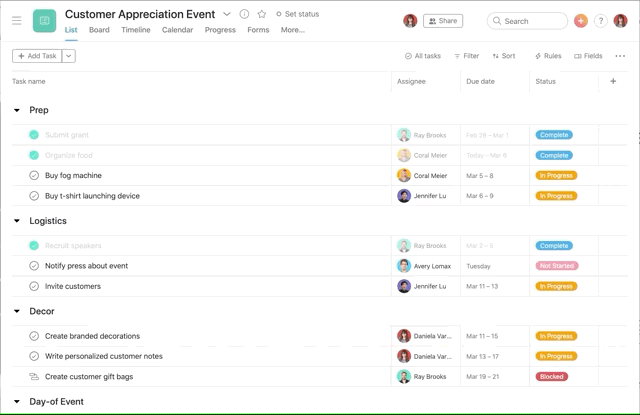
Using Asana for Collaboration
Inviting team members
Collaboration is at the core of Asana, and inviting team members to join your workspace is an essential step. Asana allows you to invite team members by providing their email addresses, and they will receive an invitation to join the workspace. By inviting team members, you can ensure that everyone has access to the project information and can collaborate effectively.
Assigning and managing team roles
Asana offers various team roles that can be assigned to team members, such as members, guests, or admins. By assigning roles, you can control the level of access and permissions each team member has within the workspace. This allows you to ensure that sensitive information or critical tasks can only be accessed by authorized individuals, enhancing security and privacy.
Collaborating on shared project documents
Asana provides a seamless way to collaborate on shared project documents. By attaching files or documents to tasks or projects, team members can edit and comment on the documents in real time. This eliminates the need for multiple versions of the same document and ensures that everyone is working on the most up-to-date information. By collaborating on shared project documents, you can foster teamwork and increase productivity.
Effective use of Asana’s teamwork features
Asana offers numerous features designed to enhance teamwork. You can use features like shared calendars, task assignments, and status updates to improve communication and coordination within your team. By effectively utilizing these teamwork features, you can build a cohesive and highly productive team that works together towards achieving project success.
Tips and Best Practices
Organizing projects and tasks efficiently
To maximize the benefits of Asana, it is important to organize your projects and tasks efficiently. Use relevant tags, categories, and project templates to structure your workspace in a logical and intuitive way. Create clear and descriptive task names and establish naming conventions to ensure consistency. Utilize sections and subtasks to break down complex projects into manageable components. By organizing your projects and tasks effectively, you can enhance productivity and find information quickly.
Using Asana’s keyboard shortcuts
Asana provides a wide range of keyboard shortcuts that can help you navigate the platform more efficiently. Familiarize yourself with these shortcuts to save time and increase your productivity. For example, pressing “Tab + N” allows you to quickly create a new task, while “Tab + Y” marks a task as complete. By utilizing keyboard shortcuts, you can streamline your workflow and accomplish tasks more quickly.
Implementing consistent task naming conventions
Consistency in task naming conventions is essential for clear communication and effective organization. Establish guidelines or templates for task names that include relevant information such as project name, task description, and due date. By following consistent naming conventions, you can easily search for tasks, understand their context, and reduce confusion within your team.
Keeping the workspace clean and organized
Regularly decluttering and organizing your workspace is crucial for optimum productivity. Asana allows you to archive completed tasks or projects, marking them as “done” and reducing clutter. This ensures that you can focus on active tasks and projects without being overwhelmed by unnecessary information. By maintaining a clean and organized workspace, you can stay focused and work more efficiently.
In conclusion, Asana is a powerful project management tool that offers a wide array of features and benefits for individuals and teams. By effectively utilizing Asana’s capabilities, such as creating projects, managing tasks, communicating through comments and discussions, tracking project timelines, and collaborating with team members, you can streamline your workflow and achieve project success. Implementing best practices such as organizing projects efficiently, using keyboard shortcuts, implementing consistent task naming conventions, and keeping the workspace clean and organized will further enhance your productivity and efficiency with Asana. So, harness the power of Asana and take your project management skills to the next level!